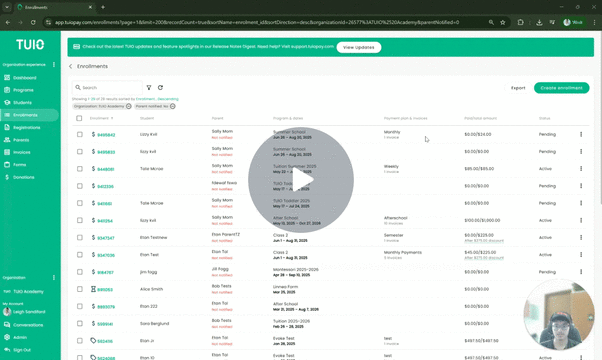How to Notify Parents of an Enrollment
This video walks you through the key points — it’s the best way to understand everything in just a couple of minutes.
Further Reading
You’ve created a program, set up payment plan options, added students, and applied discounts or custom pricing where needed. The next step is notifying parents so they can review the enrollment, choose a payment plan, and get set up for payments.
Importing students into TUIO does not automatically notify parents, as you may need to finalize pricing before sending notifications.
How to Check if Parents Have Been Notified
Go to the Enrollments tab:
-
In the Parent column, look for the red Not notified label under a parent’s name.
-
Or, use the Filters button and select Parent Notified > No to quickly view who has or hasn’t been contacted.
Ways to Notify Parents
1. Notify in Bulk
-
In your Enrollments list, check the box in the column header to select all visible enrollments.
-
If your list is long, increase the entries per page (click the number below the search bar and select a higher value) so all enrollments appear at once. Otherwise, you’ll need to repeat this process for each page.
-
Click the Actions button.
-
Select Notify Parents.
Once you click OK to confirm, this sends an email to each parent. If it’s their first enrollment, the email includes an activation link to join TUIO.
2. Notify Individually
For single students or small groups:
-
Click the three dots beside a student’s enrollment record.
-
Select Notify Parents.