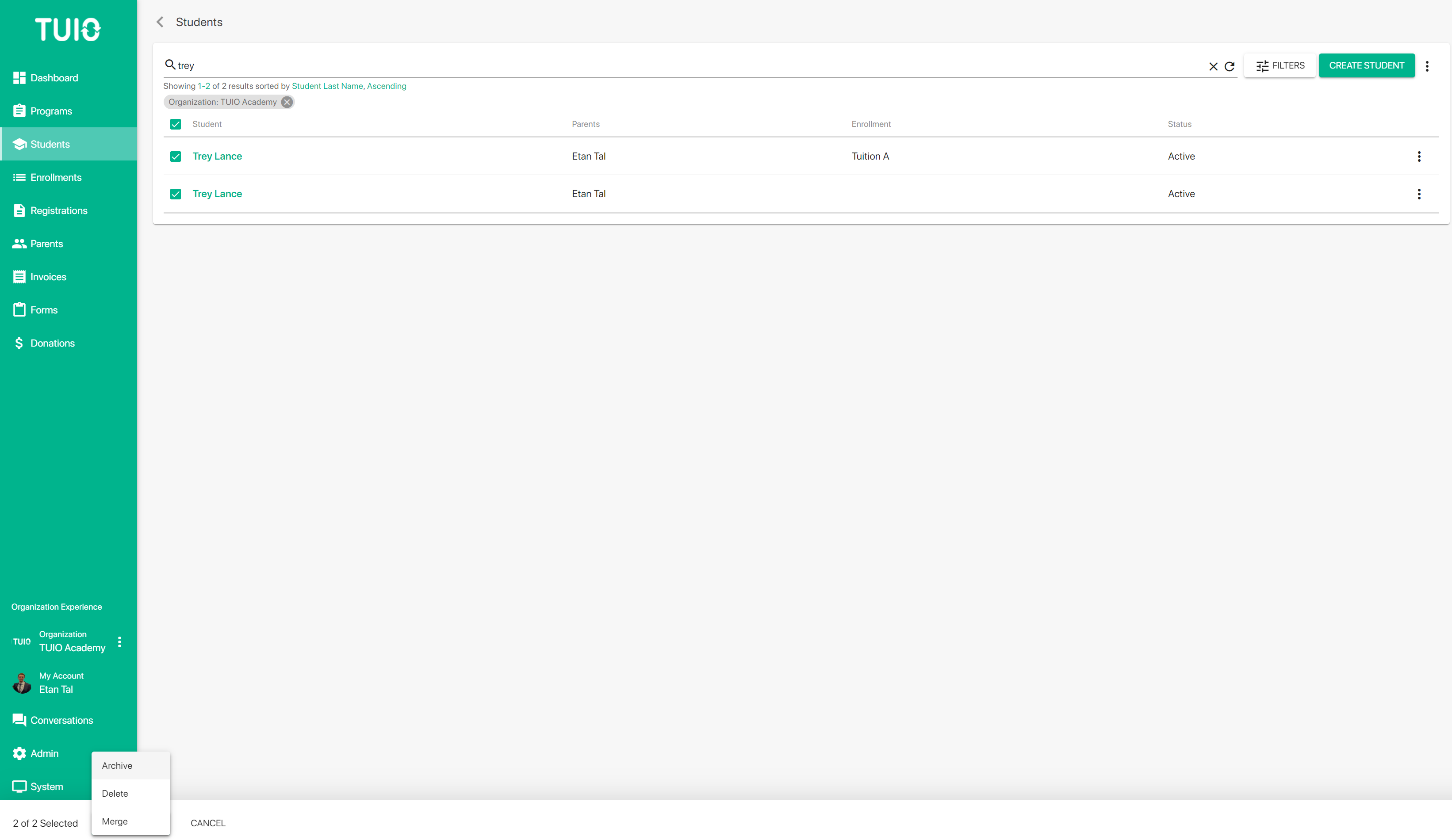k. How to Merge Students
Sometimes duplicate students are created from user error. In those cases, merging the students is the best option to consolidate the data on one student account.
To get started, go to the Students tab and locate the students you want to merge. Then click the checkboxes for the students, and click the Actions button and then the Merge button.
Once you click Merge you will be able to choose which student to merge into, and keep. All enrollments, invoices and registrations for the selected students will be merged into that student.
Select the student, click the checkbox and then click Merge to complete the operation.
The student that is kept will retain its student data, so the best practice is to choose the student that was registered with response data from forms. You can click on the student profiles before merging to confirm which student has the data to keep.
The selected students must be linked to the same parent in order to be merged under that parent. If that's not the case already you can click the 3 dots to the right of the student to Add Parent, then add the same parent to all applicable students. Then you will be able to merge the students under that linked parent.