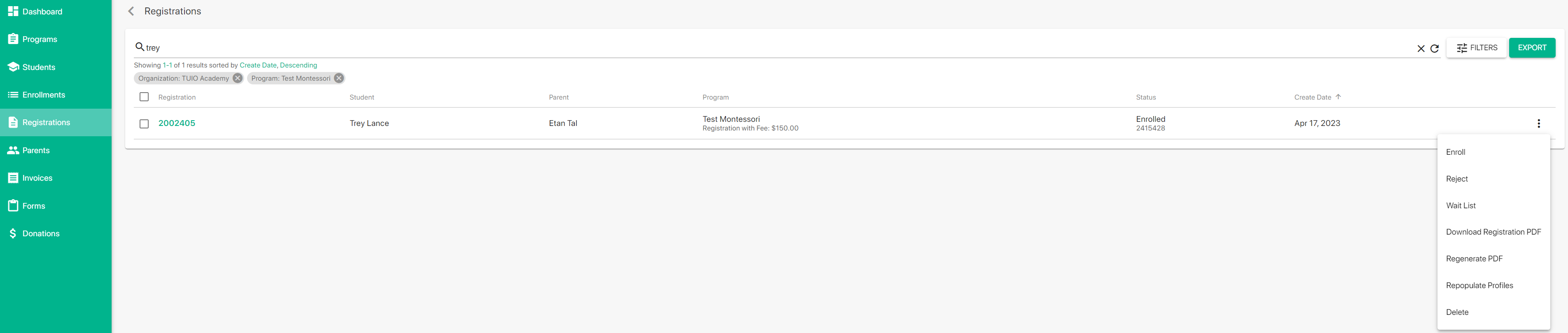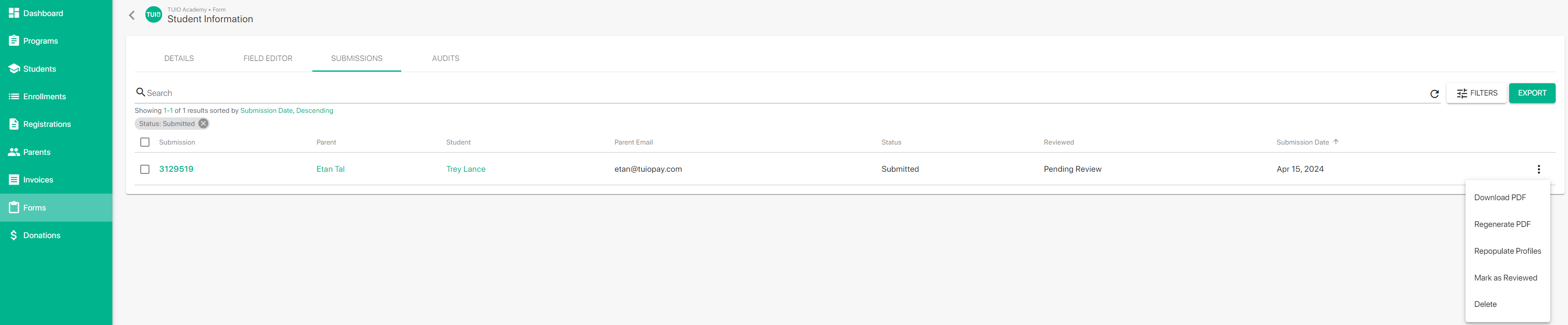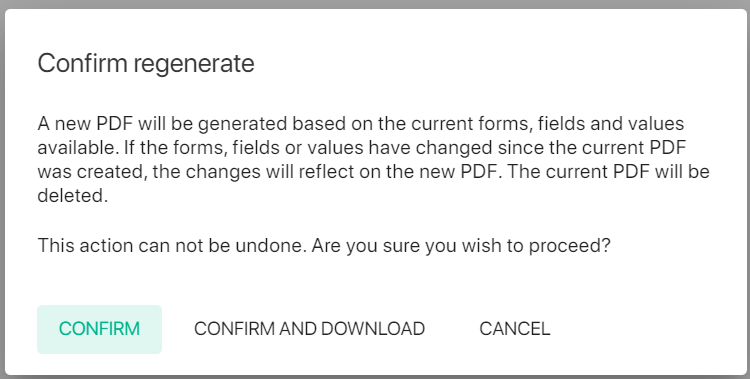How to Update Form Submissions
When you need to update a form submission you may want to resolve this without requesting for the parent to resubmit the form. In those cases you can Regenerate PDF to receive a new form PDF, which would be updated with any new responses to the fields on the form, and/or changes to the form itself.
For example, if the student name is incorrect you can click on the student profile and enter the correct response on the field(s). Then you will be ready to Regenerate PDF with the updated name included on the form.
Similarly, if you want to update the formatting of the downloaded forms, such as to move a field up or down, you could edit the form from the Field Editor and then Regenerate PDF to reflect the changes on a specific form submission. Otherwise the form submissions will be static according to the snapshot from the time of submission.
You can Regenerate PDF both from the Registrations tab and from the Forms tab, under Submissions for that form.
Click Confirm and Download to download the updated form PDF immediately, or Confirm if you plan on downloading the form later, perhaps in bulk once you've regenerated multiple submissions.
It's always good practice to download forms before using Regenerate PDF, as this way you have a copy of the initial submission to maintain for your records.