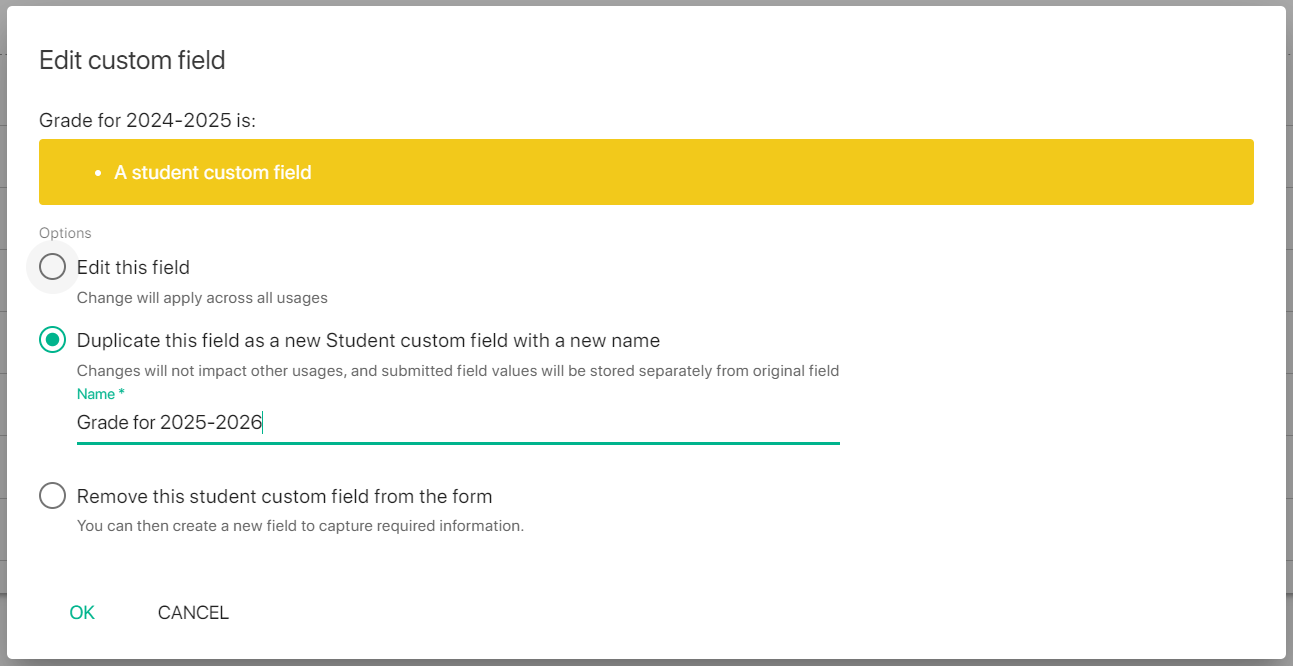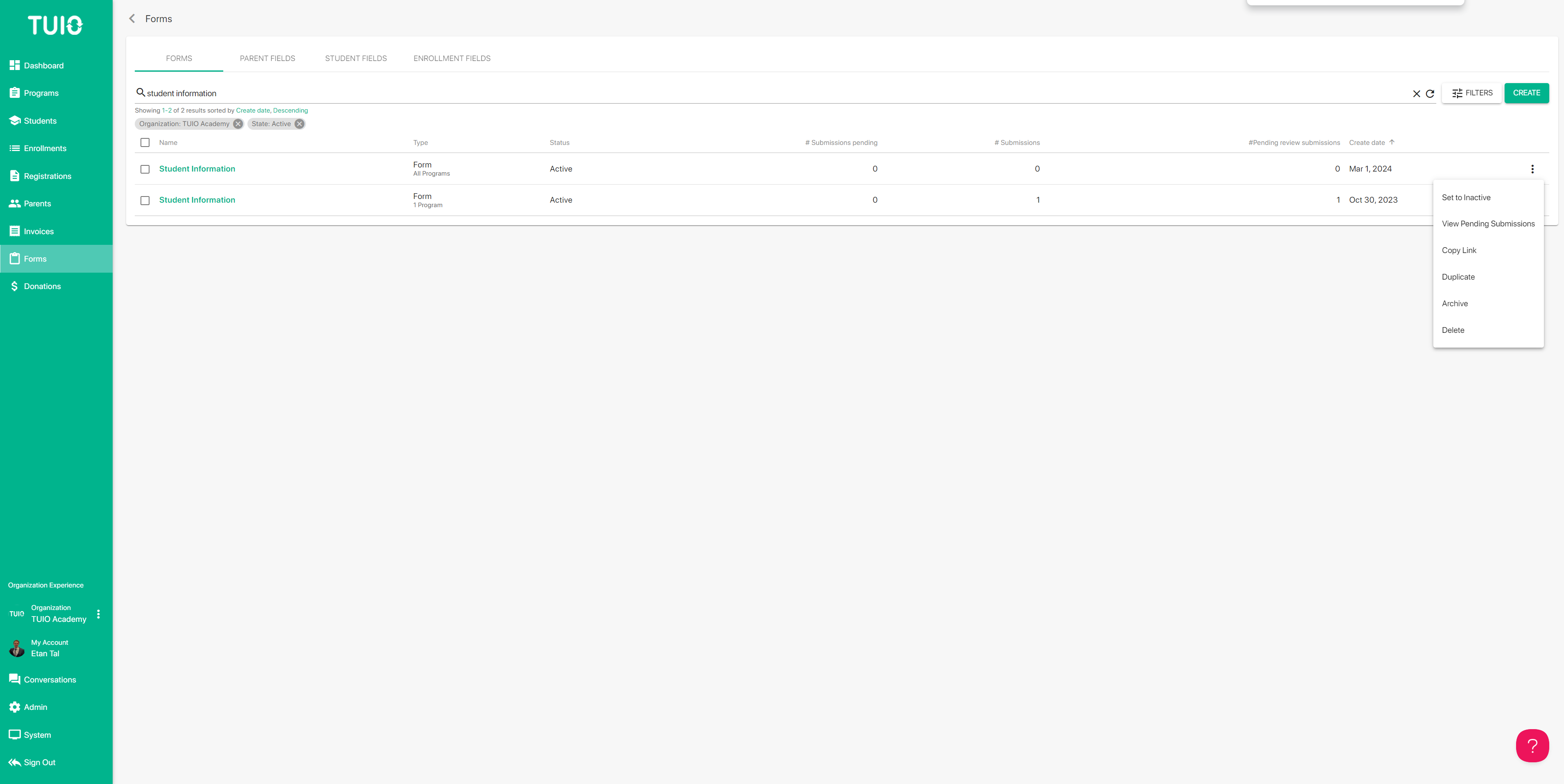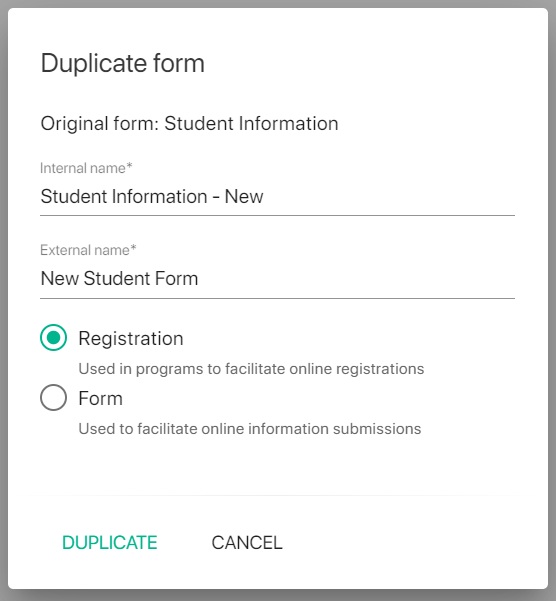How to Update Forms on TUIO
Once you have created a form on TUIO you may need to make adjustments to the form over time, or year over year.
Forms can be edited at any time from the Field editor of the form, and changes are saved and updated automatically. It's also possible to duplicate forms to make convenient adjustments to the new duplicate form, without needing to build the form from scratch again.
How to Edit a Form
The following actions are available to edit the form from the Field editor:
- Add a new field from the + icon
- When you add a field you can click, hold and drag the field to guide where it's placed on the form. By default fields will be added at the bottom of the form, or below the currently selected field (if applicable).
- Reorder the fields on the form by clicking and dragging a field up or down from the 6 dot (waffle) icon.
- Remove a field from the form by clicking the trash icon in the top right of the field. Note that removing a field does not delete it from the organization, so you can remove a field from one form and it will remain on any other forms where it is included.
- Edit a field on the form from the 3 vertical dot (kebab) menu. When you edit a field you will have the following options to select from:
- Edit this field - this allows you to make changes to the field, and those changes will apply across all forms where the field is included.
- Duplicate this field - this will create a duplicate copy of the field, using the same field type (Student/Parent/Enrollment), and you can customize the name of the new duplicate field. This is the best option if you want to make changes to the field, as above, without impacting other forms where the field is included.
- The duplicated field is added below the existing field, so you may need to remove that existing field afterward.
- Remove this field - you can also remove a field from this dialog.
How to Duplicate a Form
To duplicate a form, click the 3 dots to the right of the form and then click Duplicate.
A dialog will appear when you can enter the name for the new duplicate, and choose the form type. You will need to change the name and/or type to activate the Duplicate button.
If you determine that you added a form as the wrong type you can Duplicate it to create it as the other type on the new duplicate. Note that Enrollment fields cannot be included on Form type forms, only Registration forms.