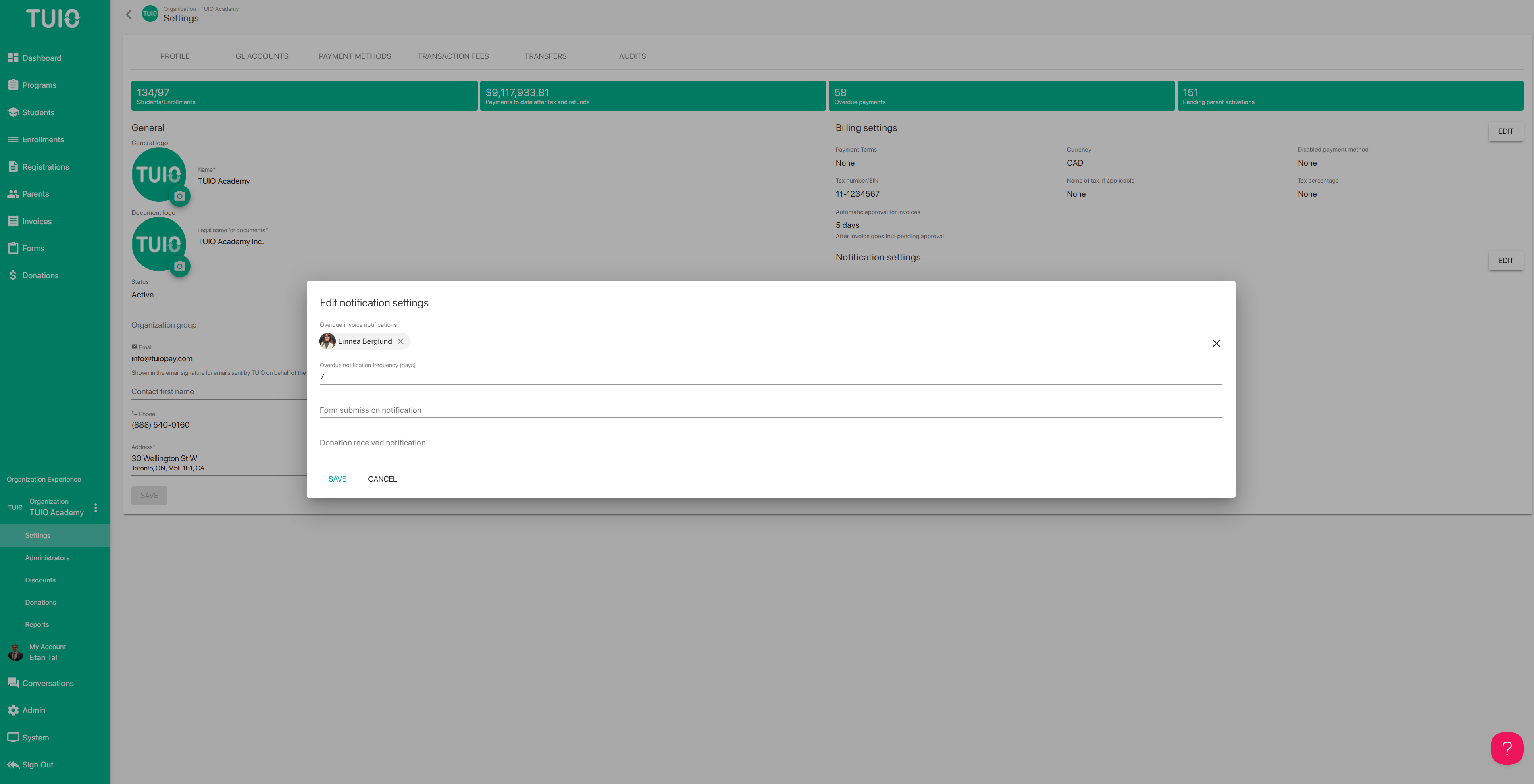f. How to Set up Overdue Reports
Organizations can be configured for one or more administrator accounts to receive automated email notifications of overdue invoices. The emails provide a link to a report of the overdue invoices in your TUIO account, if applicable.
To set this up, go to the Organization Experience Settings tab and click the Edit button for Notification settings.
On the 'Overdue invoice notifications' field you can select the administrator accounts to receive overdue invoice notifications.
On the 'Overdue notification frequency' field you can choose the days for receiving the notifications. For example, if you enter 7 here you will receive a notification every 7 days, if there are overdue invoices to review.
Both fields can be adjusted at any time, if you want to change the accounts included in the notification, or the frequency.
If there is an invoice listed on the report that you don't want to be notified about you can disable notifications for the invoice to remove it from the list.