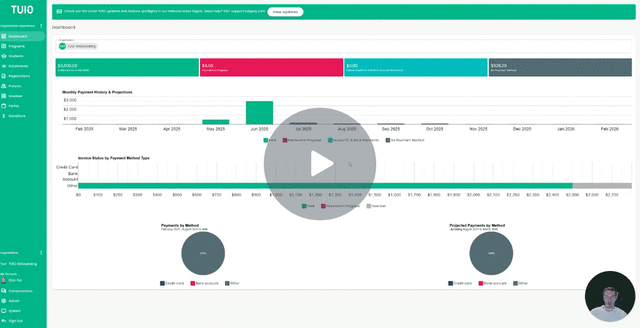How to Record a Donation Made Offline
This video walks you through the key points — it’s the best way to understand everything in just a couple of minutes.
Further Reading
Manually Recording Offline Donations in TUIO
Once your Donation Fund is set up, you can manually log offline donations (e.g., cash or check) in TUIO. This works much like the Mark as Paid feature for offline tuition payments—helping you reconcile donations for bookkeeping purposes and issue PDF receipts to donors.
Note: Parents can also donate online directly through their TUIO Parent Portal once your organization account is configured to accept donations.
Add a Donation
-
Go to the Donations tab.
-
Click the green Record donation button.
-
In the pop-up window:
-
Select the donor – Type in the parent’s name and choose the correct match.
-
Choose the donation amount:
-
Items – Lists all available donation funds you’ve set up. Selecting an item will update the amounts shown below.
-
Amount – Displays preset donation amounts for the selected fund. If you allow custom amounts, choose Other to enter a different value.
-
Frequency – Select One-time or Recurring Monthly.
-
-
-
Click Create to save the donation entry.
Mark as Paid
-
In the Donations tab, click the Donation Number (shown in green) to open the donation details page.
-
Click Mark as Paid.
-
In the pop-up:
-
Transaction Date – Select from the calendar or leave blank to default to today’s date.
-
Notes – Optionally include details such as a check number or “cash” for a cash donation.
-
-
Click the green Pay button to confirm and mark the donation as paid offline.