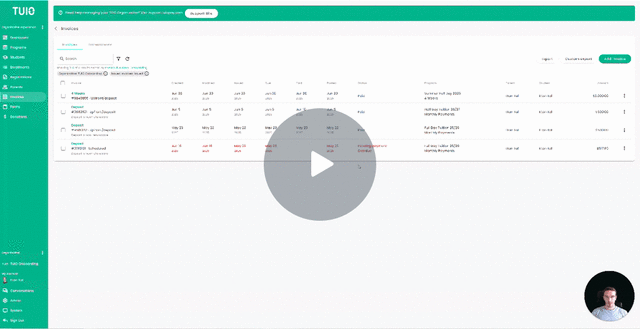How to Prepare your Books and Reconcile your Bank Statement
This video walks you through the key points — it’s the best way to understand everything in just a couple of minutes.
1. Determine Your Revenue, Transaction Fees, and Net Revenue
To calculate your revenue, expenses, and net payouts over a specific time period, follow these steps:
Step-by-Step Instructions:
-
Go to the Transactions Tab:
-
Navigate to the Transactions section under Invoices.
-
Apply a filter for Transaction Completed Date to select your desired time range (e.g., Sept. 1 – Sept. 30).
-
Click Export to download the filtered data as a spreadsheet.
-
-
Calculate Transaction Fees:
-
In your export, sum the ‘Transaction Fee’ column to get the total transaction fees.
-
For Canadian users:
-
The 'Transaction Fee' values include sales tax.
-
Sales tax is detailed in the ‘Transaction Fee Tax’ column.
-
The fee amount before tax appears in the ‘Transaction Fee Subtotal’ column.
-
Your accountant will determine which figure to use based on your tax refund eligibility (nil, partial, or full).
-
-
For U.S. users:
-
Canadian sales tax does not apply, so you can ignore the tax-related columns.
-
-
-
-
Calculate Gross Revenue:
-
Sum the ‘Transaction Amount’ column to get your total revenue before fees.
-
-
Calculate Net Revenue (Net Payouts):
-
Sum the ‘Net Payout’ column.
This shows the revenue remaining after transaction fees — your net cash received.
-
Understanding Parent Service Fees and True Costs
-
The ‘Invoice Total’ column includes any Parent Service Fee charged for certain payment methods (e.g., credit cards).
-
Similarly, the ‘Transaction Fee’ column includes the total fee paid, which may include fees paid by the parent.
-
This inflates both revenue and expense figures, but from an accounting standpoint, it balances out (i.e., no impact on your net profit).
To find the true transaction cost to your organization, subtract the Parent Service Fee from the total Transaction Fees:
Example:
-
Total Transaction Fees (12 months): $1,000
-
Parent Service Fees collected: $700
-
Actual cost to the organization = $1,000 - $700 = $300
2. Reconciliation Process
To streamline your reconciliation process, follow this best practice:
-
Set Up a Clearing Account:
-
In your accounting software, create a Clearing Account for TUIO transactions.
-
Set up a rule so that all deposits from TUIO are routed automatically into this account.
-
-
Export Transactions:
-
Perform the export from the Transactions tab on your preferred schedule (ex. monthly), 5 days after transactions have been processed.
-
This allows enough time for bank payments to clear, minimizing issues from reversals (e.g., NSF returns).
-
-
Match to Deposits:
-
Use your exported data to reconcile the totals against deposits from TUIO.
-
This way you do not need to reconcile each deposit individually.
-
-
If a payment is reversed after import, an adjusting journal entry will be required.
- This can occur when a payment is disputed - either a stop payment (bank account), or chargeback (credit card).
-
-
Monitor Timing Differences:
-
Be aware there may be a short delay between the transaction completed date and the actual deposit date.
-
Any timing discrepancies will show during reconciliation and can be resolved later.
-