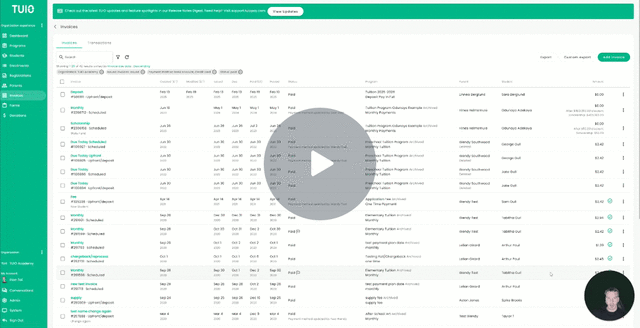How to Refund an Invoice, Fully or Partially
This video walks you through the key points — it’s the best way to understand everything in just a couple of minutes.
Further Reading
If an invoice has already been paid and needs to be reimbursed, TUIO makes it simple. You can issue either a full refund or a partial refund directly from the system.
Full Refund
-
Go to the Invoices tab.
-
Locate the invoice you want to refund (use the search bar to filter if needed).
-
Click the invoice name (green hyperlink) to open the invoice details.
Refund eligibility requirements:
-
The invoice must have a Paid status.
-
At least 24 hours must have passed since the invoice was recorded as Paid.
-
For bank account (ACH) payments, you must wait 5 business days for the payment to clear before refunds are enabled.
-
Tip: Hover over the Refund button to see the exact date when it becomes available.
-
-
- Enter a description in the Reason field.
-
At the bottom of the invoice screen, click Refund.
Partial Refund
-
Go to the Invoices tab.
-
Locate and open the invoice (click the green invoice name).
-
The invoice must have a Paid status.
-
-
Enter the partial amount you wish to refund.
-
The refund cannot exceed the total invoice amount.
-
- Enter a description in the Reason field.
-
Click Refund to process.
Important Notes
-
Bank account refunds: If you receive an error, contact support@tuiopay.com to request an update to your account configuration with the payment processor.
-
Refund timelines:
-
Direct debit or card: Refunds return to the payer’s method within 1–5 business days.
-
Cash or check: Refunds must be issued externally. Record the refund in TUIO for accurate records.
-
-
Credit card refunds:
-
Offline refunds for credit card payments are discouraged. Doing so violates card scheme regulations and can result in duplicate refunds if a dispute is filed.
-
If the Refund button is disabled, contact support@tuiopay.com for assistance.
-
-
Transaction fees: Payment processors and banks do not refund transaction fees when a payment is refunded. This is standard industry practice.
-
To avoid covering these fees out of pocket, you can issue a partial refund for the invoice amount minus the fees incurred.
-
You can find the fee amounts in the Excel export or by checking the invoice breakdown in the details page.
-