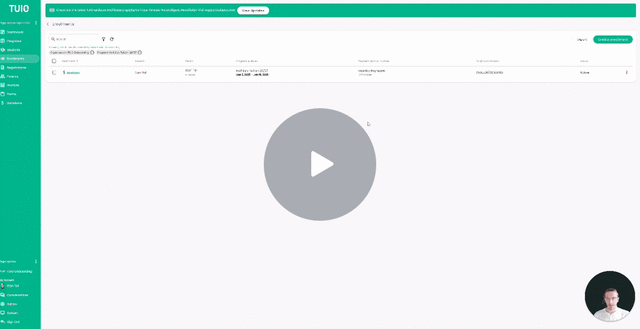How to Adjust Invoices for a Student
This video walks you through the key points — it’s the best way to understand everything in just a couple of minutes.
Editing Enrollment Invoices – Overview
To edit invoices associated with a student already enrolled in a payment plan, navigate to the Enrollments tab and click the Enrollment ID number for the relevant student.
From the Enrollment Details screen, select the Invoices tab at the top. This will display the student’s invoice schedule. From here, you can customize individual invoices or perform bulk actions such as editing or deleting multiple invoices at once using the checkboxes and the bulk Actions menu.
Invoice Management Options
You have two main ways to manage invoices on this screen:
1. Add a New Invoice
To create a new invoice, click the Add Invoice button. You’ll be prompted to complete the following fields:
-
Name: A label for the invoice (e.g., October Partial Invoice, New Student Fee, Deposit).
-
Line Item Detail: Optional text shown on the parent's invoice (e.g., For aftercare services on September 13–15).
-
Price: The total amount to be billed.
-
Issue Date: The date the invoice is generated and sent.
-
Due Date: The date at which the invoice will be due for payment.
-
Posted Date: Used for internal reporting and bookkeeping. (Example: If billing in October for a September charge, set the posted date to September 1.)
-
Discount Name & Amount: Add a custom discount by entering a name (e.g., Sibling Discount) and the dollar amount to be subtracted.
2. Edit or Delete Existing Invoices
To modify an existing invoice, click the three dot menu next to the invoice row. You can then:
-
Edit: Update any invoice fields listed above (name, details, price, dates, discount).
-
Delete: Permanently remove the selected invoice.
You can also use the checkboxes to select multiple invoices and apply bulk actions like Edit or Delete.
For full flexibility in managing billing, these tools allow you to tailor each student's invoices to reflect accurate fees, dates, and discounts.