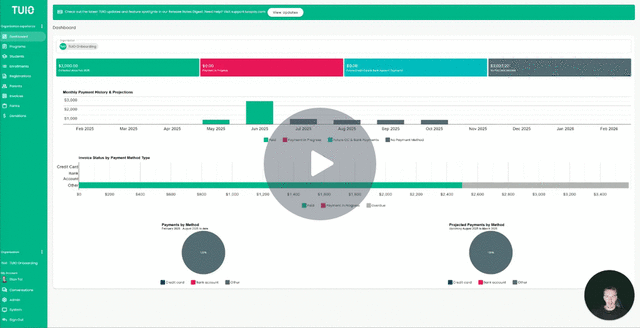How to Add/Move Students to Programs using Update Enrollments
This video walks you through the key points — it’s the best way to understand everything in just a couple of minutes.
Further Reading
Do you have existing students in TUIO that you’d like to add to another program or move to a different one? The Update Enrollment action makes this easy—no need to manually re-enroll students.
Add vs. Move
When updating enrollments, you’ll have two options:
-
Add: Keeps the student in their current program while also enrolling them in another one.
-
Example: A student is already in your Tuition Program, but you want to add them to an After-School Care or Field Trip program.
-
-
Move: Transfers the student to a new program and removes (archives or deletes) them from the original one.
-
Example: A student is switching programs, and you no longer want them billed for the original program.
-
How to Add or Move Students
-
Go to your Enrollments tab.
-
Select the student enrollment(s) you want to update.
-
For multiple students, use the checkboxes and then click ACTIONS at the bottom of the screen.
-
For a single student, click the 3 vertical dots on the right-hand side of their row.
-
-
Choose Update Enrollments.
-
On the next screen, decide whether to:
-
Add the student to the new program (keeping them in the original one).
-
Move the student to the new program (archiving or deleting the original enrollment).
You’ll also have the option to:
-
Add only, or
-
Add & Set Payment Plan/Discount if you’d like to assign a discount and/or payment plan right away.
-