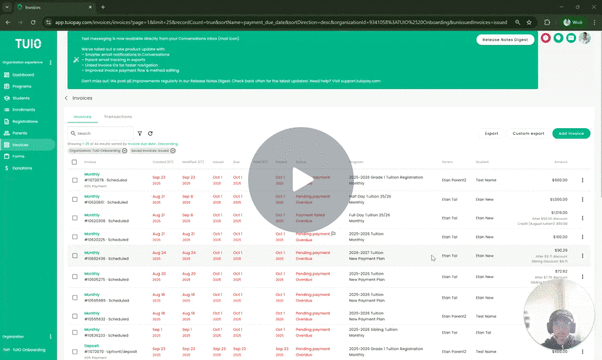How to Reprocess a Failed Payment
This video walks you through the key points — it’s the best way to understand everything in just a couple of minutes.
Further Reading
Occasionally, a payment may fail for various reasons depending on the payment method used.
Common Reasons for Payment Failure
Credit Card Payments:
-
Insufficient credit limit
-
Transaction blocked by the card-issuing bank (especially for first-time TUIO payments)
Bank Account Payments:
-
Incorrect banking information
-
NSF (non-sufficient funds)
-
Bank blocked the transaction
-
Payment returned after initial processing (status will show as Returned)
Reprocess the Payment
For Credit Card Payments:
You can retry immediately—there is no risk of NSF fees.
For Bank Account Payments:
First, review the transaction details to understand the reason for failure. If the issue is NSF, contact the parent before retrying, as repeating the charge without sufficient funds will result in another failure.
How to Retry the Payment for a Single Invoice
-
Click the 3 dots to the right of the invoice and then click Pay invoice. Or access the invoice and then on the invoice details page, click Pay invoice.
-
If a payment method is linked to the associated enrollment, you’ll see the option to Process linked payment method.
-
Click Pay to retry the payment.
Note: This option will only appear if the parent has a saved payment method for that invoice.
How to Retry the Payment for Multiple Invoices
-
On the Invoices tab click the checkboxes for the selection of invoices, then click Pay invoice from the Actions button.
-
If a payment method was previously selected, you’ll see the option to Process linked payment method(s).
-
Click Pay to retry the payments.
What Happens Next
-
If successful:
-
Credit card payments will immediately update to Paid.
-
Bank account payments will update to Processing, and then to Paid once settled.
-
-
The updated Status will be visible above the Payment Method section.