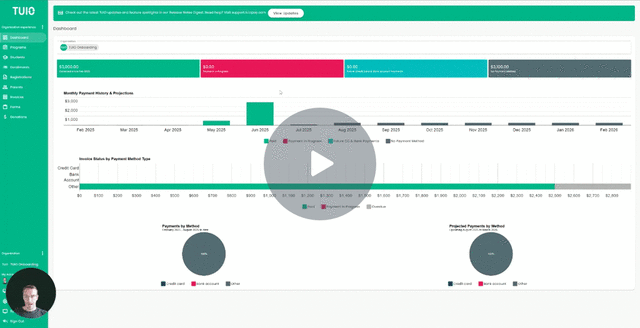How to Accept Registrations
This video walks you through the key points — it’s the best way to understand everything in just a couple of minutes.
Further Reading
You can accept registrations individually or in bulk using the Enroll action in the Registrations tab on TUIO.
Accepting an Individual Registration
-
Review the Registration
Click the registration number to open the form. From there, you can review:-
General information
-
Form details
-
Related invoices
-
-
Enroll the Student
When ready, click the three-dot menu on the registration and select Enroll. -
Choose the Program
Select the Program you are enrolling the student into. -
Customize the Notification (optional)
-
Add a custom message to the parent or leave it blank to use the standard system notification.
-
Select any organization accounts to be copied on the “Registration Accepted” email.
-
Leave Notify parent unchecked if you don't want to send a notification.
-
-
Confirm Enrollment
-
Click Enroll & set payment plan/discount to proceed with inviting the parent to set up payments.
-
Or click Enroll if you wish to complete the payment setup at a later time.
-
Accepting Registrations in Bulk
-
Select Registrations
Choose multiple registrations (e.g., all Wait Listed students who are now ready to be enrolled). -
Bulk Enroll
Use the Bulk Actions tool at the bottom of the page and select Enroll. -
Choose Your Action
-
Enroll & set payment plan to immediately invite parents to set up payments.
-
Or Enroll to complete the setup later.
-
All selected students will be enrolled in the chosen Program, and their registration status will update to Enrolled.