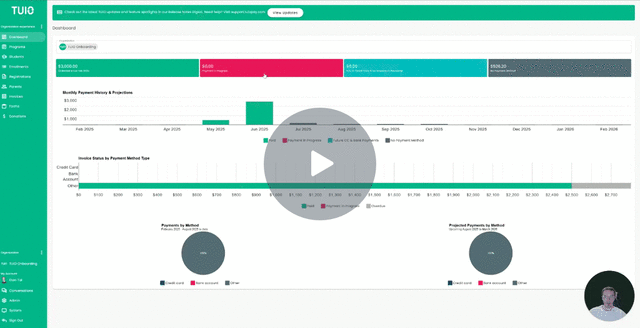How to Add Custom Content to Forms
This video walks you through the key points — it’s the best way to understand everything in just a couple of minutes.
Further Reading
Using the Content Field in Your Form
The Content field works together with the Heading field to display read-only information on your form. This is useful for providing instructions, guidelines, or other information that you don’t want respondents to edit.
How to Add a Content Field
-
Go to the Forms tab.
-
Click the name of the form you want to edit to open the Field Editor.
-
Click the + icon on the right to add a new custom field.
-
Choose the Content option for a custom field associated with a Parent, Student, or Enrollment profile.
Formatting and Features
The Content field supports:
-
Hyperlinks
-
Images and videos
-
Bulleted and numbered lists
-
Tables
-
Rich text formatting
You can also paste text directly from a Word document into the Content field, and it will retain the original formatting—making it simple to bring over existing form content without extra work.