How to Create Forms
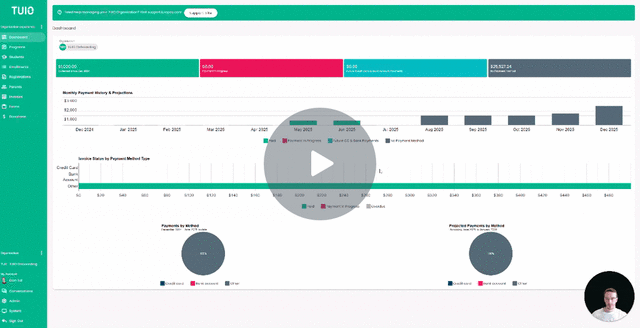
This video walks you through the key points — it’s the best way to understand everything in just a couple of minutes.
Further Reading
On TUIO, you can create forms to have students register in a program, and gather student and family information.
Creating a New Form
To create a form, first navigate to the Forms tab, and click the CREATE button in green to create a new form.
Enter an Internal and External name for the form, and click Create. The Internal name is what you will see as an organization admin, while the External name is the form name that parents will see on their end.
You will need to choose if the form is a Registration form or a Form that's not associated with registrations.
You can change the form type from Registration to Form, and vice versa, by Duplicating it.
Examples of registration forms include Applications, Enrollment forms, or forms linked to fee-based programs like a Pizza Lunch or Field Trip. On the other hand, if the form is intended to gather information from current students or parents, you should leave the Registration form box unchecked.
Click on the form name and then the FIELD EDITOR tab to begin adding standard and custom fields to the form from the green + icon.
If the field is an existing field (Standard or Custom) you can select it from the appropriate dropdown option.
If you want to create a new field on the form you can click Create Custom Field at the top, and then choose the appropriate field type.
Once the fields are added to the form, you can drag fields up or down to reorder the form, and you can delete fields from the trash icon.
You can edit fields (from the 3 vertical dot icon) directly on the form to:
- Change the text for the label, options, response notes or content.
- Make the field required response or not from the asterisk icon.
- Add a description below the field from the paragraph icon.
You can also Duplicate or Remove the field from the form, from the Edit custom field dialog.
The form is updated automatically as changes are made, so when you are done creating and editing the form you can continue working in your TUIO account, or go right to adding it to a Program for Registration.
Refer to our article for more information on how to enable online registrations in a program, with your form attached.





