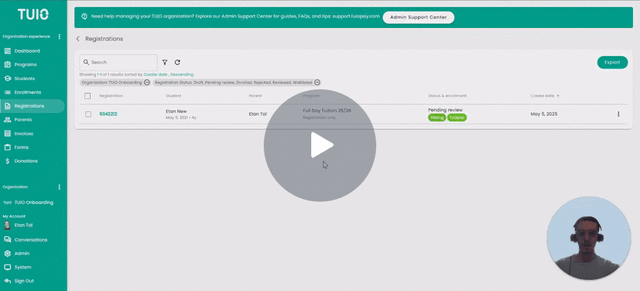How to Invite Students to a New Registration Form
This video walks you through the key points — it’s the best way to understand everything in just a couple of minutes.
Further Reading
After a student’s registration has been submitted, you can send the family a new registration link directly through the system. You’ll also have the option to remove the existing registration if it’s no longer needed.
Steps to send a new registration link:
-
Ensure the student’s current registration status is Waitlisted.
-
Open the 3-dot menu to the right of the registration.
-
Select Invite to new registration.
-
From the dropdown, choose the Program you’d like to invite the family to register for.
-
The parent associated with the waitlisted registration will receive an email with a link to complete the new registration form.
-
Managing the existing registration:
-
The Also delete the selected registration(s) option is checked by default. This changes the existing registration status to Deleted, helping you keep your waitlist clean and up to date.
-
If you want to keep the original registration active, simply uncheck this box before sending the invitation.
Once you’re ready, click Invite to send the notification to the parent.