How to Manage Waitlists with Automatic Notifications
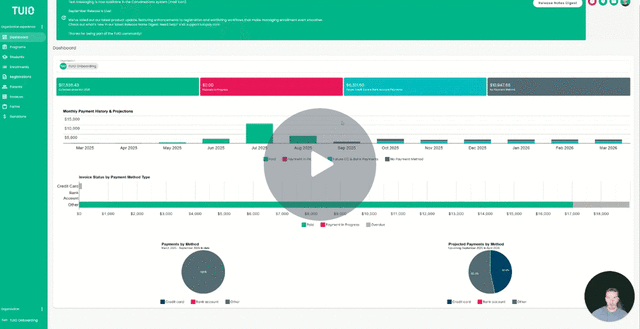
This video walks you through the key points — it’s the best way to understand everything in just a couple of minutes.
Further Reading
The Waitlist Confirmation feature in TUIO helps you keep your waitlist accurate and up to date by automatically checking in with parents.
How It Works
-
TUIO automatically sends reminder emails to parents on the waitlist at the frequency you define.
-
Each email includes a link for parents to confirm they’d like to remain on the waitlist.
-
If a parent does not confirm within the grace period you set, their registration will automatically lapse and move to Rejected status.
-
You’ll receive reports of lapsed registrations, so you always stay informed.
- These reports will be sent to administrators who are configured to receive notifications about registration status changes for the relevant Program.
This feature reduces manual follow-up and ensures your waitlist stays current with minimal effort.
Setting Up Waitlist Confirmation
-
Go to the Organization Settings tab.
-
Click Edit next to Notification settings.
-
Configure the following fields:
Waitlist Confirmation Frequency
-
Defines how often parents receive the confirmation email.
-
Default: 0 (disabled).
-
Enter a value greater than 0 to activate the feature.
-
Example: Enter 90 to have parents reconfirm every 90 days (every 3 months).
Waitlist Confirmation Grace Period
-
Defines how long parents have to confirm after receiving the email.
-
Default: 7 days.
-
If parents don’t confirm within this period, their registration automatically lapses to Rejected.
