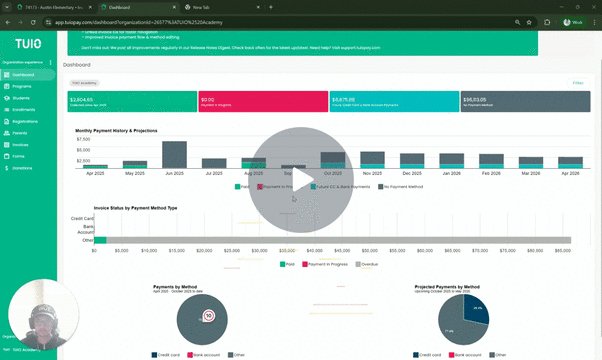How to Process a Parent's Payment Method
This video walks you through the key points — it’s the best way to understand everything in just a couple of minutes.
Further Reading
Whether a parent has overdue invoices or wants to pay early, you can easily process their payment method in just a few steps.
Step 1: Locate the Invoice
-
Go to the Invoices tab.
-
Search for the student’s name to display their list of invoices.
-
Once you find the invoice to be paid, you have several options to mark it as paid:
-
Click the three dot menu to the right of the invoice and select Pay invoice.
-
Click on the invoice name (in green), then choose Pay invoice.
-
To process multiple invoices at once, check the boxes beside each invoice and select Pay invoice from the Actions button.
-
Step 2: Process the Payment
-
After clicking Pay invoice, select the parent’s payment method.
-
Click Pay to complete the transaction.
Note:
If no payment method is available to select, you may need to first link a payment method on the associated enrollment.

Payment Method Details
-
Credit Card: The transaction is processed instantly.
-
Bank Account: The payment will show as “Payment in progress” and typically be recorded as paid in TUIO within a few business days.