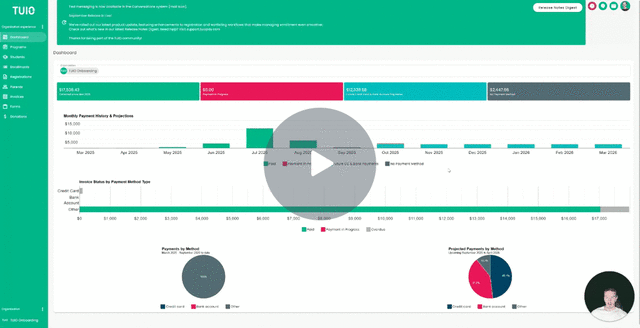How to Process a Transaction for a Partial Payment
This video walks you through the key points — it’s the best way to understand everything in just a couple of minutes.
Further Reading
In some cases, you may need to process a partial payment rather than charging the full invoice amount. Follow the steps below to correctly process and track partial payments:
Step 1 – Access the Student’s Enrollment Invoices
-
Go to the student’s Enrollment.
-
Open the Invoices section to view all invoices tied to that enrollment.
Step 2 – Edit the Invoice for the Partial Payment
-
Find the invoice you want to process a partial payment for.
-
Click the 3 dots (options menu) to the right of the invoice.
-
Select Edit.
-
Update the invoice Price to reflect the partial payment you want to charge now.
Step 3 – Create an Invoice for the Remaining Balance
-
From the same invoice, click the 3 dots again.
-
Choose Duplicate.
-
Edit the duplicated invoice to set the Price as the remaining balance from the original total.
Step 4 – Process the Partial Payment
-
Click the 3 dots to the right of the invoice with the partial payment amount.
-
Select Mark as Paid.
-
Choose Process linked payment method to immediately charge the payment method on file.
- If no payment method is currently linked, please follow these steps to add one.
Important Notes on Overdue Invoices
-
If there are other overdue invoices that you do not want automatically charged overnight, you have two options:
-
Place them on hold – use the 3 dots menu on each invoice, or apply bulk actions to the selected invoices from the Actions menu.
-
Remove the payment method from the enrollment – open the Enrollment details page, click Change next to the payment method, and select Remove payment method from enrollment.
-