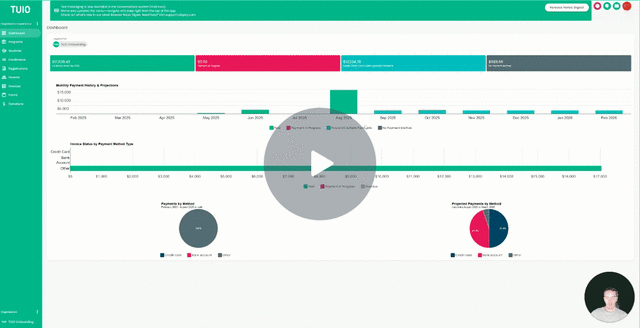Communications: Getting Started
This video walks you through the key points — it’s the best way to understand everything in just a couple of minutes.
Further Reading
With the new Conversations tab, you are able to communicate directly with parents (or other organization admins) on TUIO, with plenty of exciting features to benefit all users.
Getting Started
Click the Conversations tab (message icon in the top right corner) to get started. From there, you can initiate a conversation by clicking the green Start button.
Now you will want to customize the conversation with the following options:
- Subject - You can name the conversation. By default the name will be the current date.
- Status - This is the on/off switch. You will want to leave the status as 'Open' so you can communicate, but you can change it to 'Closed' at any time to prohibit messages from being sent. You can toggle between these statuses freely, as needed.
- Targeting Settings - Here is where you can easily add your participants in bulk. Select the checkbox for 'Add all organization parents' if you want to do that, otherwise you can add parents by program, selecting all that apply.
- You can click on the Participants header to manage the participants. You can click the green Add button to add specific participants, and you can remove participants either by clicking the 3 dots to delete one at a time, or clicking the checkboxes to do the same in bulk.
Click Save to save your changes.
Communications
Once you've set up your Conversation and chosen your participants, you can start communicating! Type a message into the message box and click the green arrow to send it. You can also upload files by clicking the paper clip icon.
Select Also send via text message to deliver your message via SMS to all participants with a phone number on file. Please note, file attachments cannot be sent through text messages.
The Conversation displays the following information within the interface:
- The participants - displayed on the top left, with names visible if you hover over the icons.
- When the Conversation started
- When participants are added and removed
- The user who sends the message (showing their initials in the picture bubble if none have been uploaded yet).
- The time the message was sent, displayed relative to current time (ex. 15m ago).
- The users who read the message - hover over the eye icon to see this.