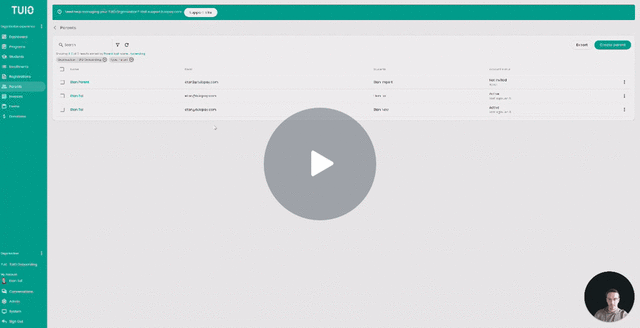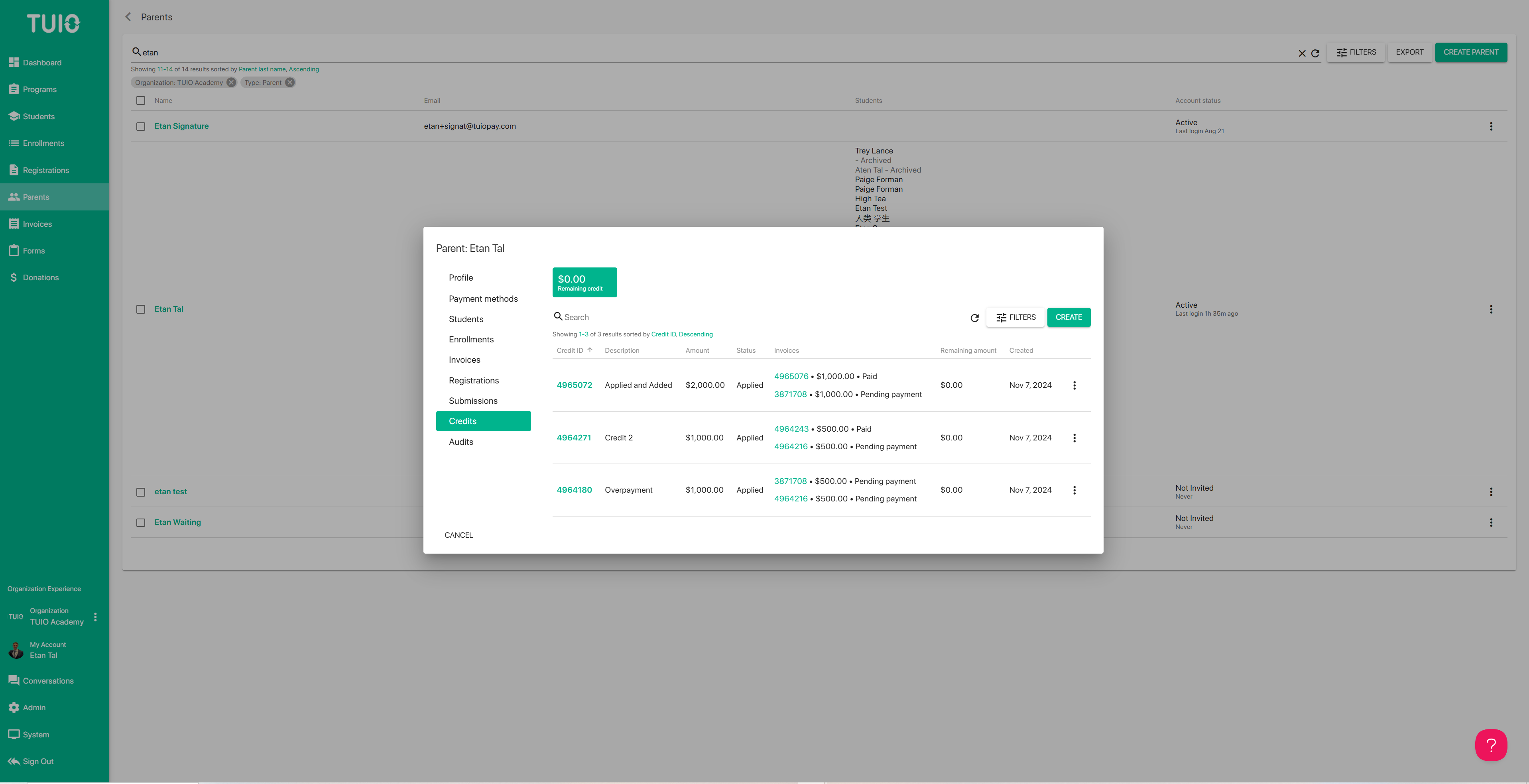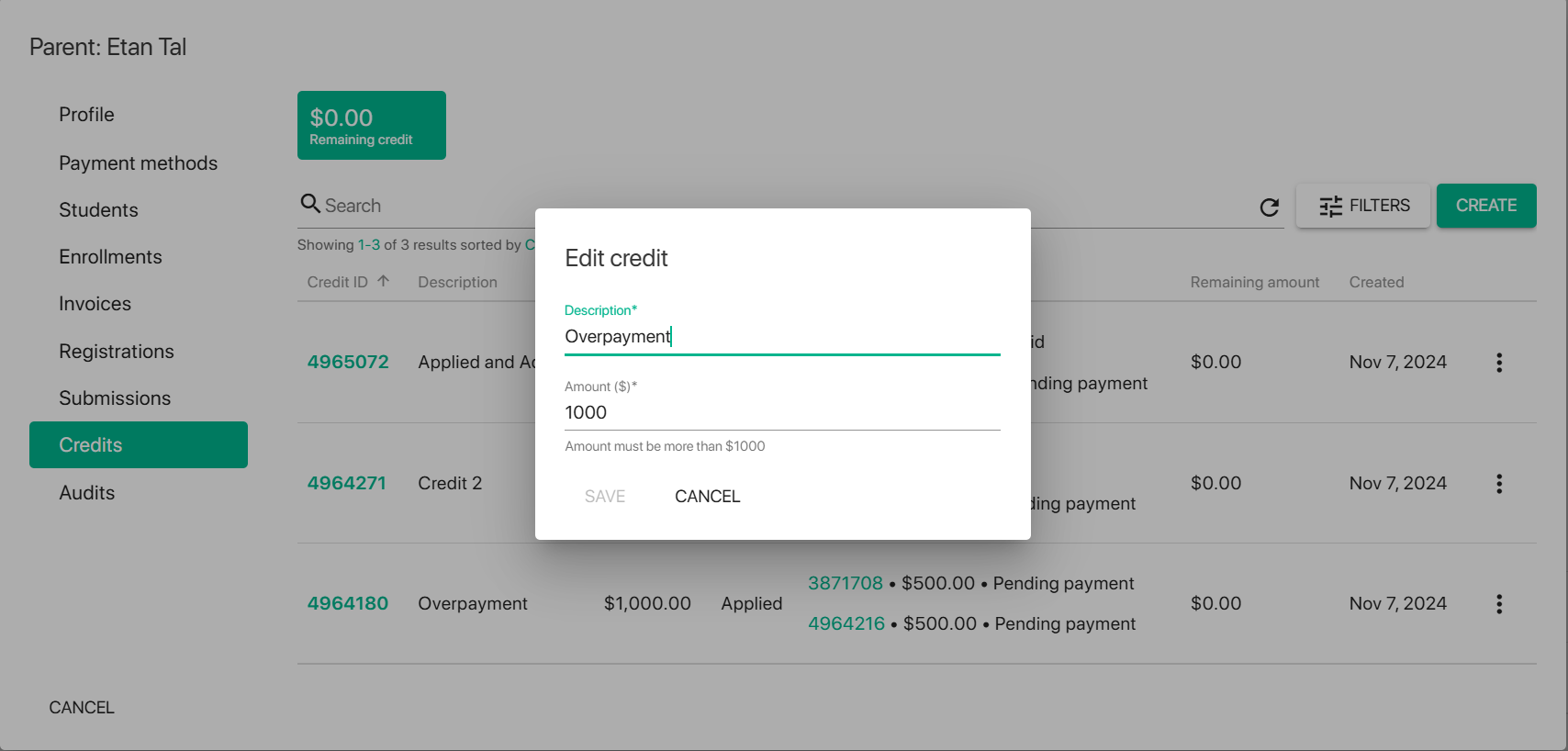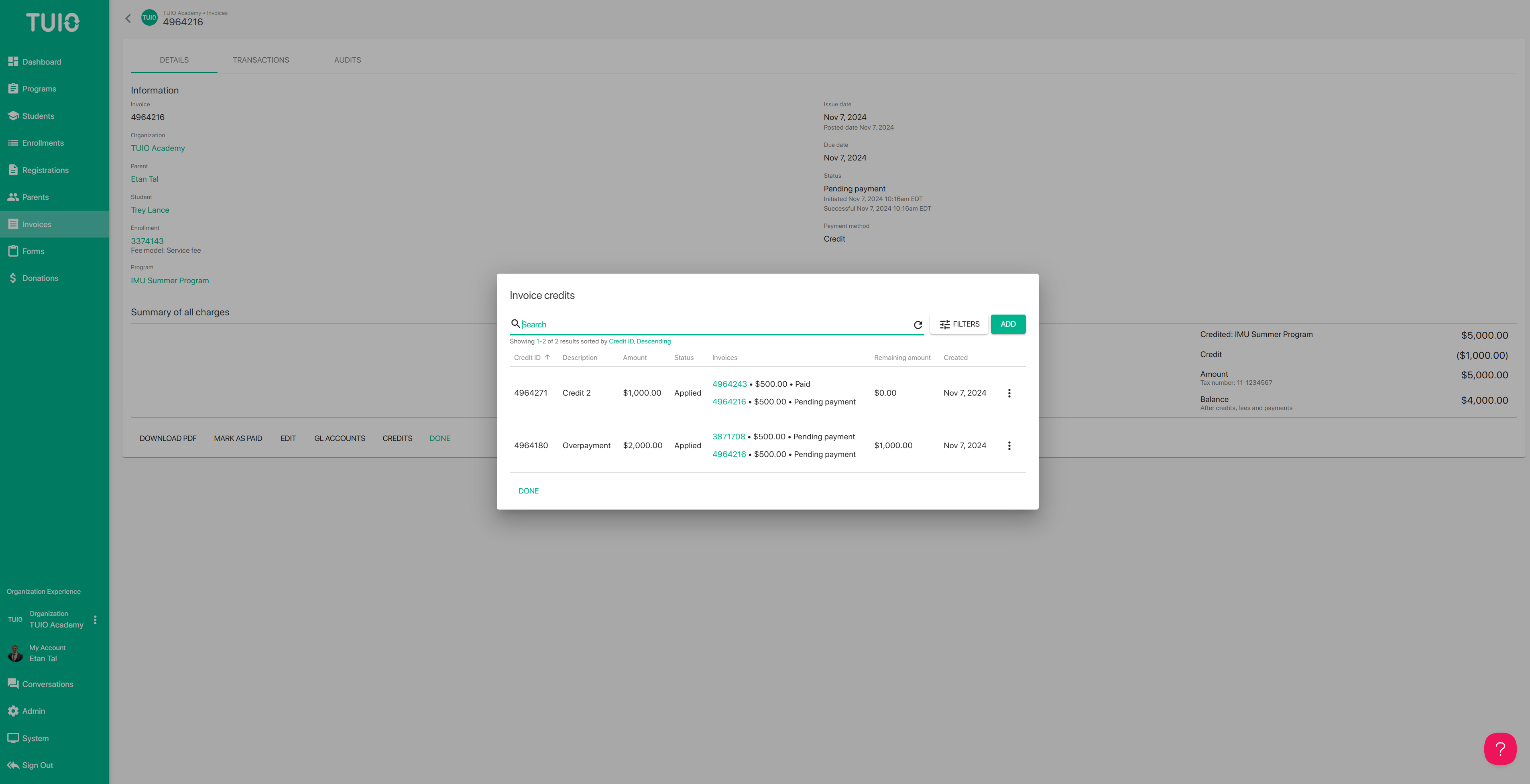How to Create and Apply an Account Credit
This video walks you through the key points — it’s the best way to understand everything in just a couple of minutes.
Further Reading
When payments are made outside of TUIO—like cash, cheque, employer-funded tuition, or upfront funds credited before the parent was added—you can record those funds as an Account Credit on the parent’s profile. This credit can then be applied to one or more invoices, either in full or in part.
1. Open the Parent’s Profile
Go to the Credits tab in the profile of the parent associated with the student(s).
2. Create a New Credit
Click Create to open a dialog where you can:
- Assign a name (for reference)
- Enter the total credit amount
3. Edit Credit Details
If needed, open the credit (via its ID link) to update the name or amount.
Note: You cannot reduce a credit’s amount below what has already been applied.
4. Apply Credit to Invoice
- Open the relevant invoice and click Credits to launch the Invoice Credits dialog.
- Click Add, choose your credit from the dropdown, and specify the amount (not exceeding remaining credit or invoice balance).
- Once applied, the credit appears as a line item, lowering the invoice balance. If it pays off the invoice in full, you will be prompted to mark it “Paid” using the credit.
- To remove a credit from an invoice, click the three-dot menu next to it and select Remove.
- If the invoice status is Paid, choose Refund to reverse the payment. The refunded amount returns to the original credit balance.