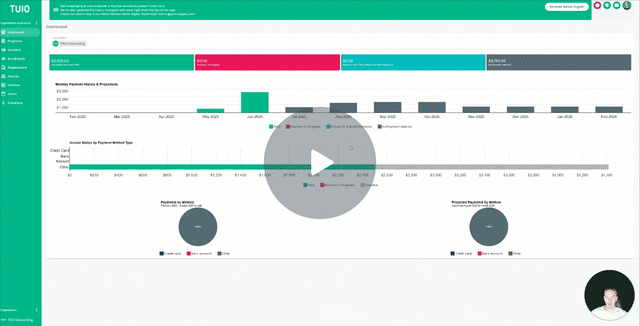How to Delete or Change a Payment Plan for a Student
Learn how to delete or change a student’s payment plan in TUIO, and what to do if invoices have already been paid.
This video walks you through the key points — it’s the best way to understand everything in just a couple of minutes.
🧾 How to Delete or Change a Payment Plan for a Student
Overview
You can delete or change a payment plan from a student’s enrollment when a parent requests a new schedule or the school needs to adjust billing terms.
The Delete Payment Plan from Enrollment action lets you remove or replace the current payment plan and automatically regenerate invoices for the enrollment.
When You Can Delete or Change a Payment Plan
You can use the Delete Payment Plan from Enrollment action only if no invoices have been paid for that enrollment.
-
Go to the Enrollments tab.
-
Find the student and click the three-dot menu (⋯) on the right.
-
Choose Delete Payment Plan from Enrollment.
-
Select Confirm and Update to choose a new payment plan or apply a discount.
-
Review and save your changes.
You can perform this action for one or multiple students at the same time if they’re enrolled in the same program.
This regenerates invoices for the selected enrollment(s) using the new payment plan.
When Invoices Have Already Been Paid
If any invoices have already been paid on an enrollment, the Delete Payment Plan from Enrollment option will not appear.
TUIO locks payment plans once paid invoices exist to protect accounting accuracy.
To update a payment plan in this situation:
-
Archive the existing enrollment.
-
Go to Enrollments → Actions → Archive.
-
-
Create a new enrollment for the same student under the same program.
-
Apply the new payment plan to the new enrollment.
-
Customize the invoices on the new enrollment so that already-paid amounts (such as deposits) are not duplicated.
-
Notify the parent so they can review and confirm payments or re-link their payment method if needed.
💡 Tip: If you only need to charge an extra one-time amount (for example, a field trip or late fee), you can create a manual invoice within the existing enrollment instead of changing the entire payment plan.
Why This Limitation Exists
TUIO prevents deleting or modifying payment plans once invoices have been paid.
This rule maintains data integrity and ensures that accounting, reports, and transaction histories remain accurate.