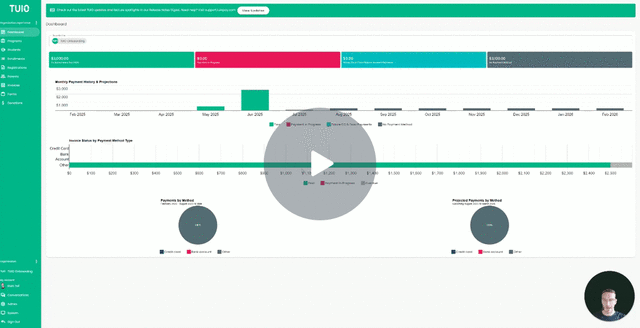How to Add Terms to an Invoice
This video walks you through the key points — it’s the best way to understand everything in just a couple of minutes.
Adding Terms to an Invoice
To include specific terms or important details on a parent’s invoice, you can use the Line Item Detail field when editing an invoice.
Step 1: Edit the Invoice
If you're not familiar with how to edit an invoice, start by reviewing the Invoice Editing guide.
Step 2: Add Information in the Line Item Detail
Within the invoice editor, locate the Line Item Detail field. This field allows you to display custom text directly on the invoice that parents will see.
Example Use Cases:
-
Dates of Service: Include the service period related to the payment. This may be required for tax claims or subsidy applications.
-
Non-Refundable Deposits: Specify terms such as “This deposit is non-refundable” to avoid confusion.
-
Additional Terms: Add any other relevant conditions, such as cancellation policies or payment schedules.
Step 3: Add Terms in Bulk (Optional)
To apply the same terms to multiple invoices:
-
Go to the Invoices tab.
-
Use Filters or the search bar to locate the applicable invoices.
-
Select the checkboxes next to the invoices you want to update.
-
Click Actions > Edit to perform a bulk edit.
-
Check the Line Item Detail box and enter your terms, then apply the update.
Tip: Clearly communicating invoice terms helps set expectations and improves transparency with families. We recommend including as much relevant detail as possible.