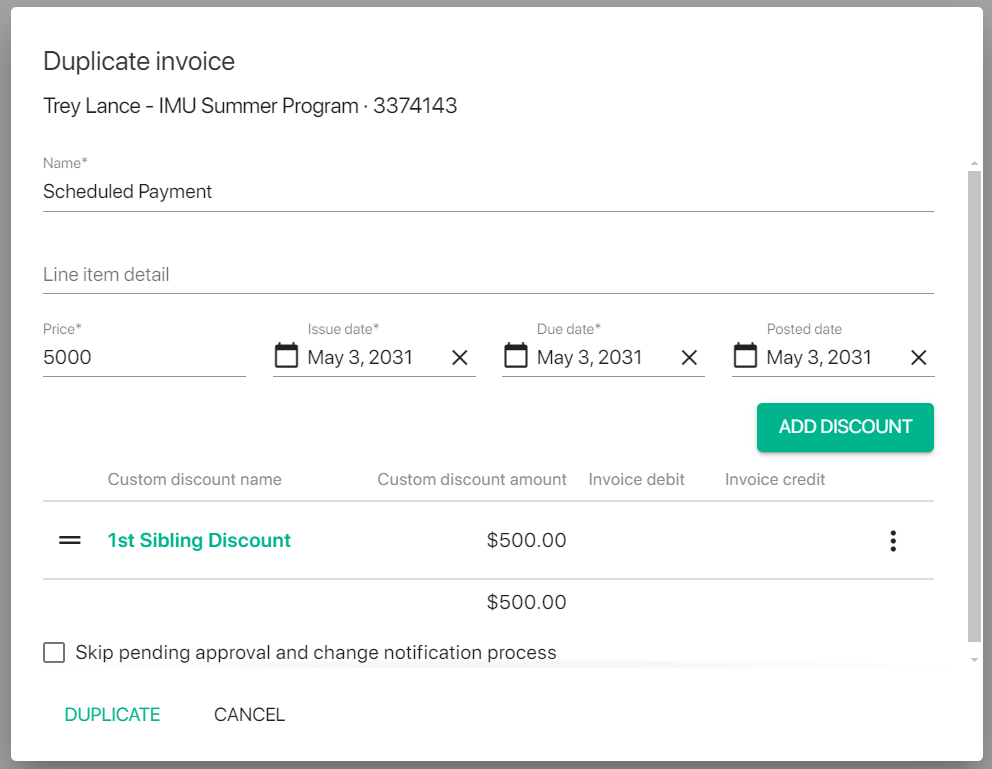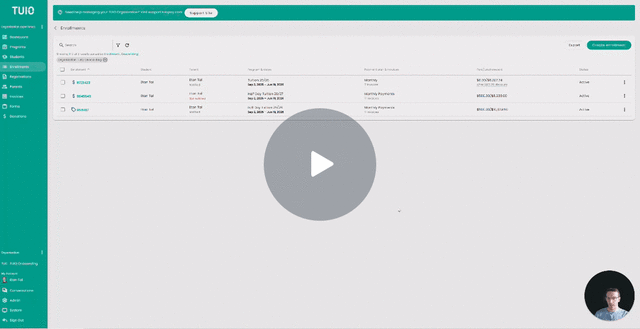How to Duplicate an Invoice
This video walks you through the key points — it’s the best way to understand everything in just a couple of minutes.
Further Reading
Duplicating an invoice can save you time when you need to create a similar invoice for the same or another student. Instead of building a new invoice from scratch, simply copy the existing one and make any necessary edits.
Here are some scenarios where duplicating an invoice may be beneficial:
- Adding an additional month of payment to a payment plan.
- Charging an invoice again before the existing invoice status has updated, when a change of payment method is required.
- Repeating a one-time charge that needs to be billed again for the same student.
- When the existing invoice details (Student/Parent/Program/Payment Plan/Invoice names) require an update, since those details are fixed when the invoice is created.
Steps to Duplicate an Invoice:
To Duplicate an invoice, click the 3 dots to the right of the existing invoice and click Duplicate.
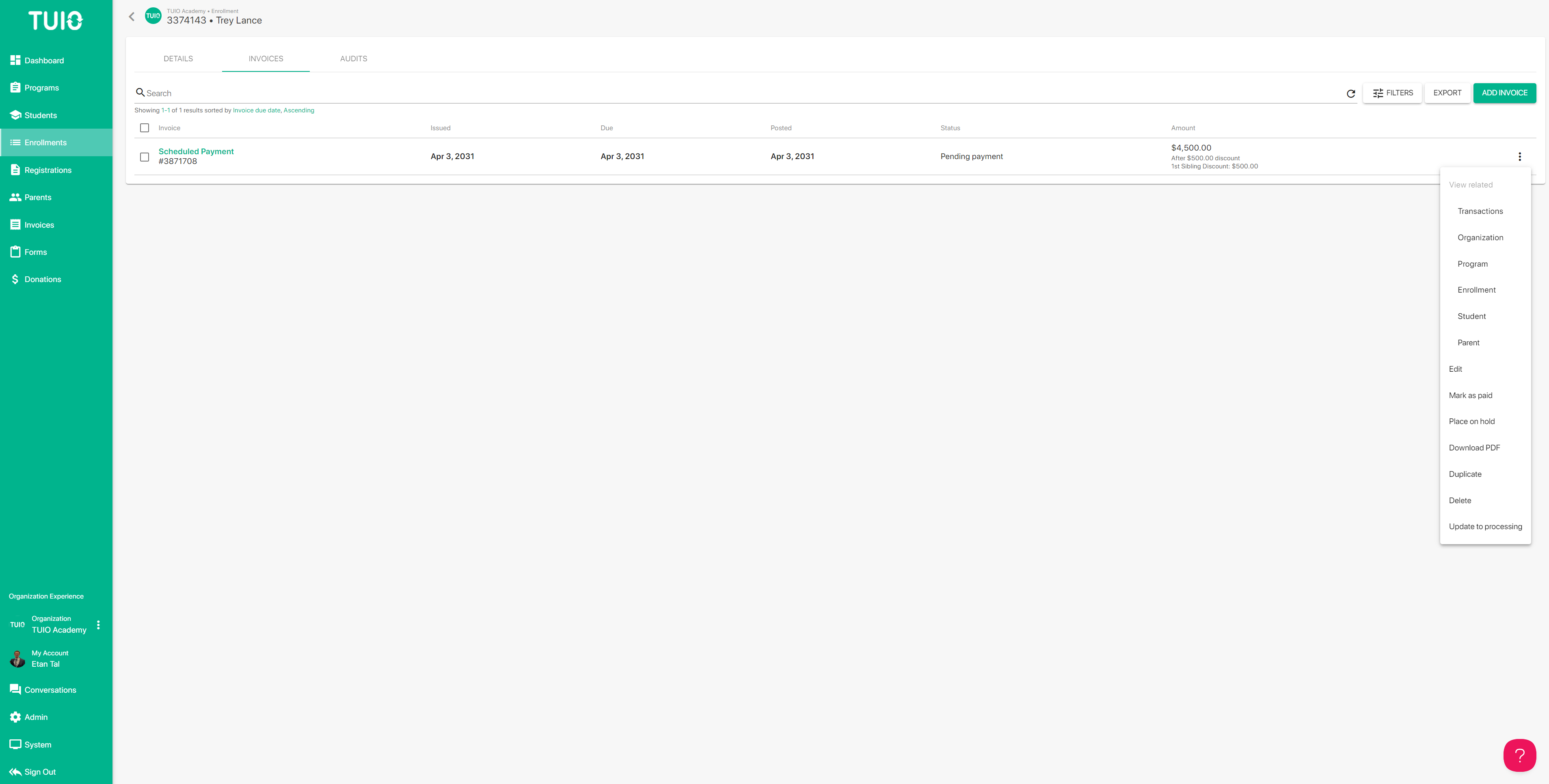
This will bring up a Duplicate invoice dialog where you can adjust the invoice details before adding the new invoice. For example, you can adjust the dates on the existing invoice forward by one month and then click Duplicate to add the invoice.