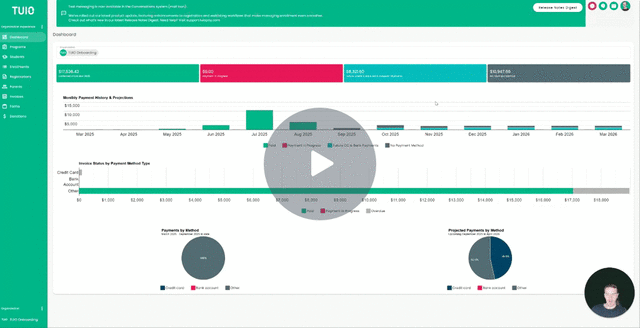How to Template and Edit Rich Text Fields on Profiles
This video walks you through the key points — it’s the best way to understand everything in just a couple of minutes.
Further Reading
Rich Text fields in TUIO can be templated and customized on student or parent profiles. This feature is especially useful for tuition contract details, allowing you to adjust information case by case while keeping the field read-only for parents on forms.
Creating a Rich Text Field
-
Go to the Forms tab and select a form.
-
Open the Field editor tab.
-
Click the + icon to create a custom Student or Parent Rich Text field.
-
Student fields map to student profiles.
-
Parent fields map to parent profiles.
-
Templating the Field
-
Add text formatting, including tables, hyperlinks, and images.
-
Check Admin edit only to make the field read-only when customers view it on a form.
Customizing on Profiles
-
Open the corresponding student or parent profile, depending on the field type.
-
Edit the field with custom information specific to that profile, and click Save to apply your changes.
How It Appears to Parents
When parents access the associated form in their TUIO account, they’ll see the customized information exactly as you set it—without the ability to make changes.