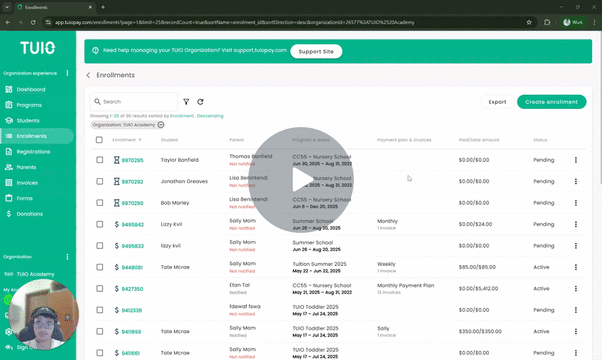How to Manually Add a Student in TUIO
This video walks you through the key points — it’s the best way to understand everything in just a couple of minutes.
Further Reading
Adding Students That Are Ready to Be Enrolled
The easiest way to manually add a student is from the Enrollments tab.
- Go to Enrollments in your TUIO portal.
- Click Create Enrollment (top right corner).
- On the next screen, you’ll be prompted to enter the student’s name.
- Type their first and last name, and then select the bubble “Create a new student for …”.
- Enter the parent’s email address.
- If the email is new, click Create Parent in the bubble that appears, then enter their first and last name.
- Select a program to enroll them into, then choose one of the following options:
- Create – Creates the enrollment without a payment plan. The parent will not be notified, and the enrollment will not appear in their portal until a payment plan is set and they are invited.
- Create & Set Payment Plan/Discount – Opens options to:
- Leave the payment plan as Parent’s Selection, allowing the parent to choose their own plan when notified.
- Select a payment plan on behalf of the parent. (If you choose a plan for them, they cannot change it.)
- Apply any organization discounts if applicable.
- Leave the payment plan as Parent’s Selection, allowing the parent to choose their own plan when notified.
- Create – Creates the enrollment without a payment plan. The parent will not be notified, and the enrollment will not appear in their portal until a payment plan is set and they are invited.
- If you select a payment plan, click Next. On the following screen, you can:
- Edit invoices
- Delete invoices (if needed)
- Edit invoices
- Once satisfied, choose either:
- Update – Save without notifying the parent.
- Update & Notify – Save and send the enrollment invitation to the parent.
- Update – Save without notifying the parent.
Adding Students That Aren’t Ready to Be Enrolled
If a student isn’t ready to be enrolled in a program, you can add them from the Students tab:
- Go to Students in your TUIO portal.
- Click Create Student in the top right corner.
- Enter the student and parent details as described earlier.
- Once a student profile is created, you can find it anytime in the Students tab by searching their name in the search bar.