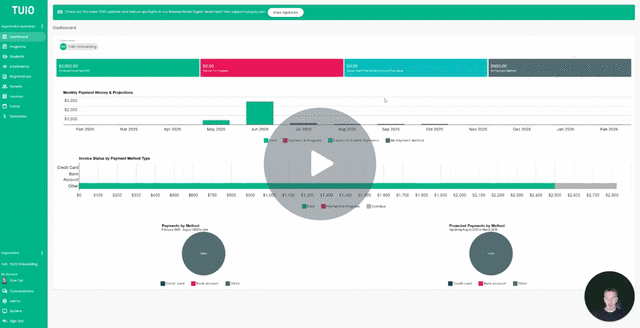How to Set Payment Plan in Bulk
This video walks you through the key points — it’s the best way to understand everything in just a couple of minutes.
Further Reading
Set Payment Plans in Bulk
-
Select Enrollments
Go to your Enrollments tab and check the boxes next to the student enrollments you want to update. A pop-up at the bottom of the screen will confirm the number of enrollments selected.-
To include all enrollments, click the checkbox at the top to select all.
-
Otherwise, select only the relevant ones and then click the ACTIONS button.
Tip: Use the green “1–25” dropdown at the top of the page to adjust how many results are shown per page. You can also use Filters to narrow down by Program or adjust the sorting of results.
- Use the Payment Plan filter and select “None” to view enrollments that still need payment plans assigned.
-
-
Apply Payment & Discount
From the ACTIONS menu, choose Set Payment Plan & Discount. A window will appear where you can select from your available Payment Plans and Organization Discounts. Click the appropriate options, then select Next. -
Customize Invoices
On the following screen, you can edit each invoice in the plan—adjusting them as needed.-
If you’re ready to notify parents, click Update & Notify Parents.
-
If you’d prefer to wait, simply click Update, and then Notify Parents at a later time.
-