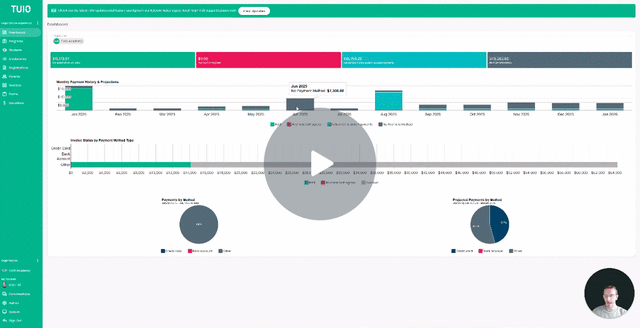How to Build a Waitlist
This video walks you through the key points — it’s the best way to understand everything in just a couple of minutes.
How to Build a Waitlist
-
Access Pending Registrations
Go to the Registrations tab in your TUIO account. Look for registrations with the status Pending Review or Reviewed—these are candidates you may want to add to the waitlist. -
Add to Waitlist
-
To waitlist a single registration, click the three-dot menu next to it and select Waitlist.
-
To waitlist multiple registrations at once, use the checkboxes to select them, then click the Actions button and choose Waitlist.
-
-
Filter for Waitlisted Registrations
Apply a filter to display only those with the Wait Listed status for easy tracking.
Managing the Waitlist
Once a registration is waitlisted, you have several options:
-
Enroll the student if a spot becomes available.
-
Reject the registration if the student is no longer eligible or you’re not accepting more waitlist entries.
-
Keep them on the waitlist until a decision is made.
You can also:
-
Apply tags to help organize and categorize waitlisted registrations.
-
Use the Invite to New Registration feature to prompt the parent to submit a new form. This also gives you the option to automatically remove the original waitlisted registration.