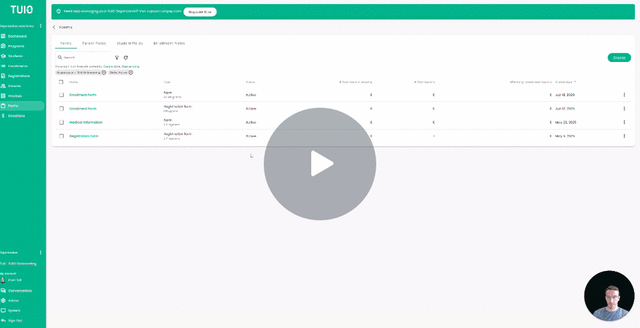How to Target Forms to Parents
This video walks you through the key points — it’s the best way to understand everything in just a handful of minutes.
Further Reading
Form targeting in TUIO makes it easy to distribute forms to the right parents and collect important information about students and families. Once a form is targeted and sent, parents automatically receive an email notification prompting them to complete it.
Getting Started
-
Navigate to the Forms tab.
-
Click on the name of the form you’d like to send.
-
Configure the form’s Targeting settings before notifying parents.
How Form Targeting Works
Forms are automatically grouped either by Parent or by Student:
-
If the form includes at least one student-related field, it will be assigned per student (one form per student).
-
If there are no student fields, the form will be assigned per parent (one form per active parent, regardless of the number of enrolled students).
Targeting Options
In the Targeting section, choose from:
-
All Programs – Sends the form to all parents with active enrollments.
-
Selected Program(s) – Sends the form only to parents with active enrollments in the specified program(s).
TUIO ensures that:
-
Parents or students who have already completed the form will not receive it again.
-
Previously targeted recipients are excluded from future sends, allowing you to reuse the same form for new enrollments over time.
Sending the Form
Once you've configured your targeting options:
-
Click Save & Send to deliver the form to the selected audience.
-
Parents will receive an email notification with a link to complete the form. It will also appear in their Parent Portal.
Tracking Submissions
After the form has been sent, you can monitor completion progress anytime by visiting the Submissions tab within the form.