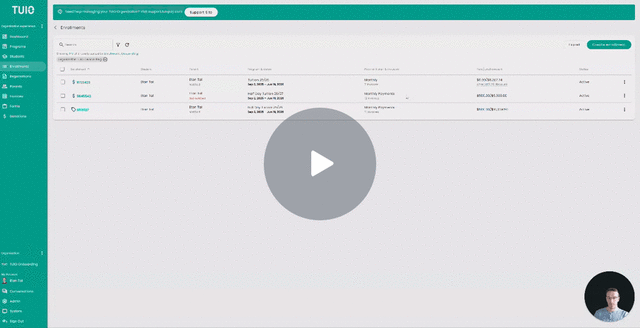How to Apply Search Filters on the Enrollments Tab
This video walks you through the key points — it’s the best way to understand everything in just a couple of minutes.
Search Filters - Enrollments
The search filters of the Enrollments Tab - which can be accessed by clicking on the filter button (funnel icon) - allow you to look up students by different criteria.

-
Program Group
View enrollments for students within a particular program group. -
Program
Display enrollments for a single, specific program. -
Payment Plan
Once a program is selected, you can further filter by its associated payment plans.-
Includes a "None" option to show enrollments without a payment plan.
-
-
Parent Notified
Filter based on whether the parent has or has not been notified about the enrollment. -
Parent Account Status
-
Invited: These parents have not yet activated their TUIO account. Filter for these to resend activation emails.
-
Active: These parents have an account but may not be set up for payment. Use this filter to send payment setup reminders.
-
-
Payment Method
Filter enrollments based on how parents intend to pay:-
Bank Account
-
Credit Card
-
None (no payment method set)
-
-
Discounts
Select specific organization discounts to see enrollments with those discounts applied. -
Show Discounted
Check this box to display only enrollments that include a discount. -
Show Archived
Enable this option to view archived student enrollments. -
Show Deleted
Enable this option to view deleted student enrollments.