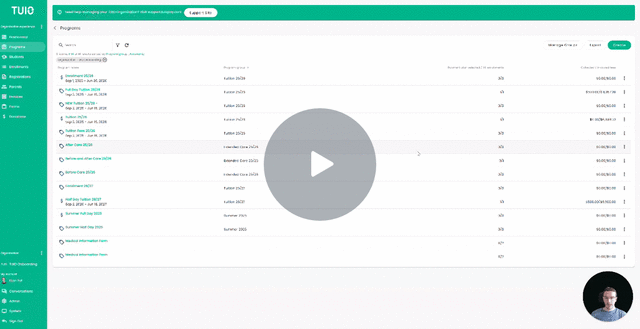How to Create a Program
This video walks you through the key points — it’s the best way to understand everything in just a handful of minutes.
Further Reading
In this article, we explain how to set up a program for any charges your school or daycare bills. Examples include tuition and daycare fees, as well as charges for busing, hot lunches, supervision, field trips, and more.
If you're unsure whether you can set up a program in TUIO for a particular event, just consider if you anticipate receiving a payment from a family for it. If so, you can definitely use TUIO!
Create a Program in 6 Easy Steps
- In TUIO, go to the 'Programs' tab and click the Add Program button in the upper right-hand corner of the screen.
- Enter a program name (e.g. "Toddler") and a description (optional).
- Enter 'Program Start Date' and 'Program End Date'. If you are creating a one-time event which lasts a day, just use the event date for both the start and end dates.
- Tick the box 'Don't Charge Parents Service Fee for this Program' if you want to override (to 0) any default service fee you add on top of your list prices to offset processing fees.
- Caution: if you tick that box, all processing fees are paid by your organization; this option does not relieve from having to pay transaction fees.
- Uncheck 'Auto Enroll Students' if enrolling in this program is optional (such as an optional field trip or t-shirt sale).
- If you leave this checked, students - whose parents have not yet set their payment plan - will be enrolled automatically in the default payment plan (explained at the bottom of this article) 7 days after parents are notified, to get the ball rolling on invoices.
- Parents can always revert to a different payment plan later on, with or without your intervention.
- Hit Save.
 Next step: Create one or several Payment Plans for this program.
Next step: Create one or several Payment Plans for this program.