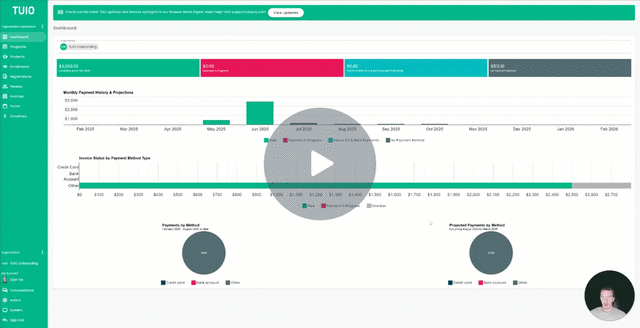How to Duplicate a Program
This video walks you through the key points — it’s the best way to understand everything in just a couple of minutes.
Further Reading
Duplicating a Program
Whether you’re setting up programs for the first time or preparing for a new school year, semester, or cohort, the Duplicate Program feature can save you time and effort.
How to Duplicate a Program:
-
Go to the Programs tab.
-
Click the 3-dot menu next to the program you want to copy, then select Duplicate.
-
In the pop-up window, update the details for your new program:
-
Name – Edit or update (e.g., change the year).
-
Program Group
– Select the grouping this program should belong to. -
Description – Add or modify as needed.
-
Program Start/End Dates – Adjust or keep as is.
-
Payment Plans – Check the box for any plans you want linked to the new program.
-
Tip: After duplicating, you can bulk edit payment plans to quickly adjust dates and/or pricing.
-
Click Duplicate to finish.
-
From here, you can edit the payment plans and/or adjust the registrations setup, or repeat the process to duplicate additional programs.