How to Set Up Online Registrations
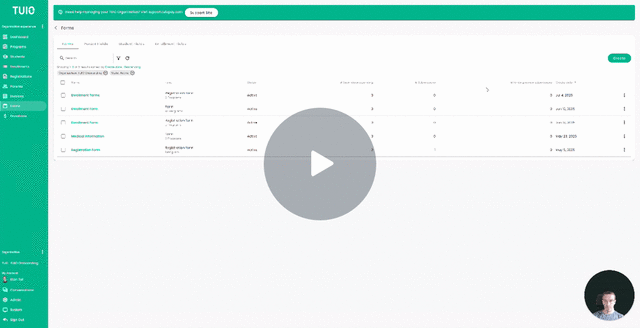
This video walks you through the key points — it’s the best way to understand everything in just a couple of minutes.
Further Reading
Once you have a form created to register your students, you can enable online registration in a Program, allowing prospective or current families to complete it for enrollment purposes.
Configuring a Program for Registrations
To begin, access the Program profile you intend to activate for Registration. If you haven't created a Program yet, here is how to do so.
Now that you are in the Program, click the Registration Tab.
In this tab, you can set up the Program for online registration:
- The first step is to add the required form(s) to the Registration using the Add Form button.
- Next, Enable online registrations at the top of this tab screen by clicking the checkbox.
- Finally, you will need to add at least one account to be notified of registration submissions.
Once enabled, the form can be shared and responses can be accepted. If the Enable box is unchecked, the registration page will show a message stating that the program has reached full capacity, allowing you to halt registrations and close the program for enrollment whenever needed.
There is also an option available to 'Allow only existing students to register'. This will disable the 'New student' option on the form, so the parent account will need to have an active student that's available to select as an 'Existing student' for the registration.
In the Program registration details, you have the option to format this text box to personalize the registration page and tailor your form's branding.
There are multiple Registration model options available, and the ideal choice depends on whether you plan to manually review registrations and/or charge a fee at the time of initial registration.
You can also add an account to be notified of registration status changes. This will copy that account on Registration status emails (Accepted/Rejected/Waitlisted/Reviewed) that are sent to parents.
Regarding the Service Fee for Credit Cards
When selecting 'Online Registration with Fee', because you can set the registration fee amount, we recommend incorporating the credit card fees into the registration fee itself. This way, parents won't notice the fee as a separate line item and may be less likely to hesitate or delay in submitting the form.
Incorporating the service fee into the Registration Fee ensures you are reimbursed for covering the service fee instead of paying it yourself. For instance, if your registration fee is $100, we suggest setting it at $103 to account for credit card transaction fees of approximately 3%. This approach is more appealing than charging $100 and adding a 3% credit card service fee.
Keep in mind, you want as many prospective families as possible to complete the form. You can still apply a service fee on tuition (and other programs) when the family enrolls.
If you still wish to apply a credit card service fee to registrations, please contact support@tuiopay.com.
The last step is to copy the form link and share it, or embed the registration URL (or embed code) to your website to drive form submissions.
After registration submissions are received, they will appear in the 'Registrations' tab of your TUIO Organization Admin account for you to review and, if necessary, make decisions. More on that here.




