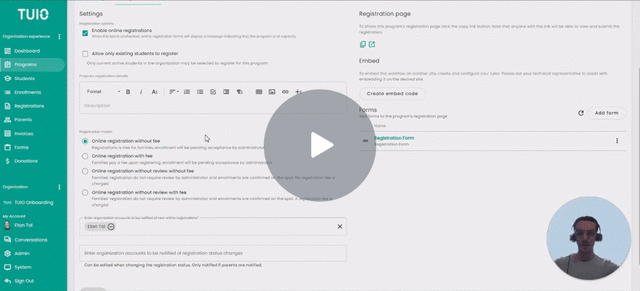How to Review Registrations
This video walks you through the key points — it’s the best way to understand everything in just a couple of minutes.
Managing Registration Submissions
Once you’ve created your form and custom fields, selected a registration model, enabled online registration, and shared the registration form, you'll start receiving submissions from families. These submissions are managed in the Registrations tab of your organization’s account.
Reviewing and Managing Registrations
If your registration model includes a review process, an admin must manually approve registrations before students are enrolled.
To begin reviewing:
-
Go to the Registrations tab.
-
Use the Status column to identify submissions marked Pending Review or Reviewed.
-
Click a Registration Number to:
-
View the submitted form and invoice details.
-
Manage tags.
-
Take action on the registration (Enroll, Reject, Wait List, or mark as Reviewed).
-
Registration Review Options
You have four actions available when reviewing a registration:
1. Enroll
-
The parent can be Notified immediately, or you can skip this step and Notify the parent later on.
-
You can set a payment plan at this stage or leave it Pending Parent's Selection.
- Optionally, apply discounts during this process.
-
If notified, the parent will be able to set up payment for the enrollment in their portal.
2. Reject
-
You can choose to send an automatic email notifying the parent of the rejection, or skip notification.
3. Wait List
-
Notify the parent, or opt not to send a message.
-
Later, you can Enroll or Reject the registration from the waitlist.
4. Review
-
Use this to mark a registration as reviewed without taking further action.
-
Helps you track which registrations still require attention.
Parent Notifications & Custom Messages
For all four review actions—Enroll, Reject, Wait List, and Review—you have the option to:
-
Notify the parent automatically.
-
Skip notification if you need to update information first.
- For example, if you are waiting to customize their payment plan by applying a scholarship discount, before sending the invoices to the parent.
-
Use the Custom Message field to personalize the message instead of using the default message.