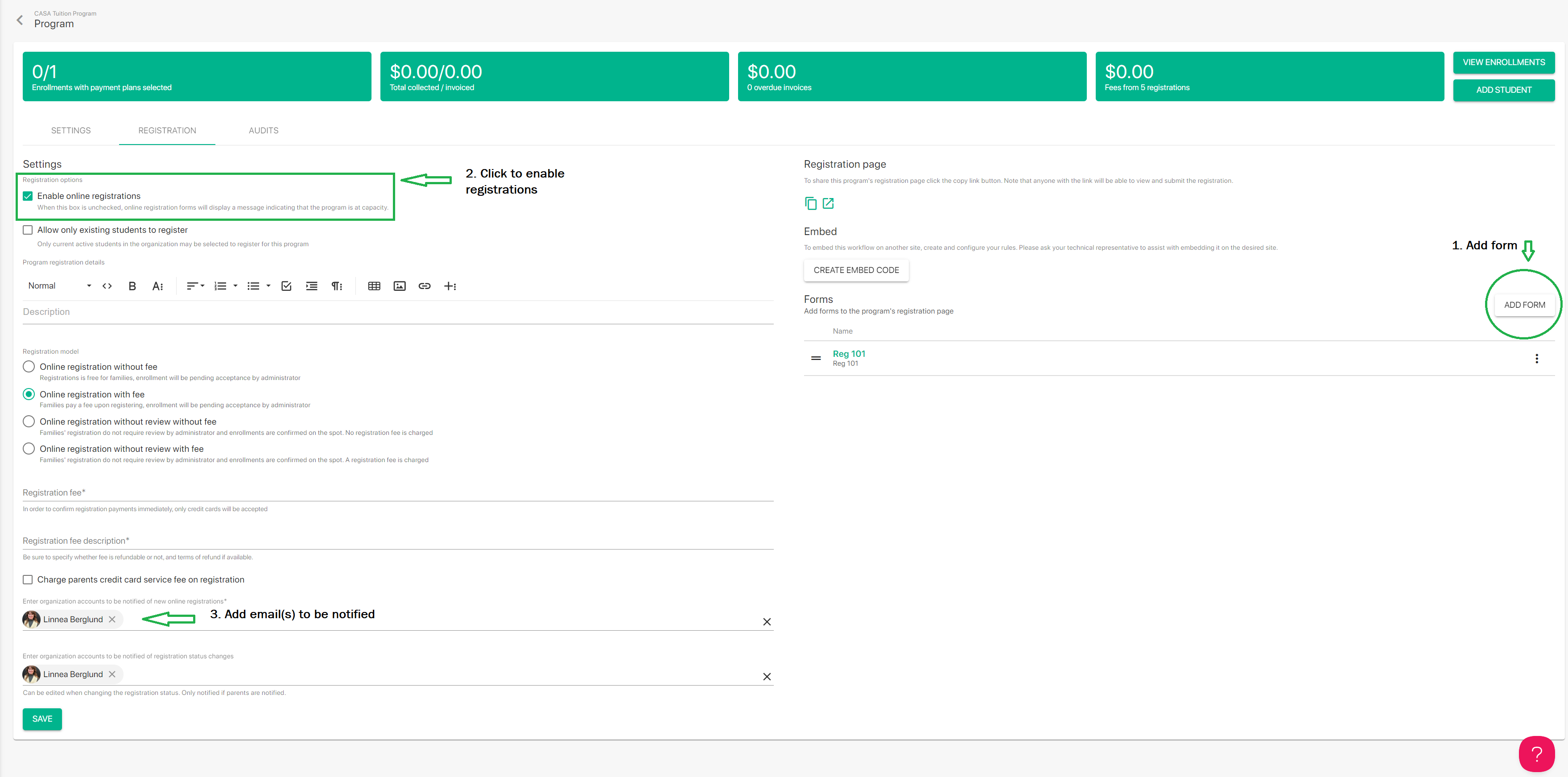How to Enable Online Registrations on TUIO
Once you have a form created to register your students, you can enable online registration in a Program and have prospective or current families fill it in for your enrollment purposes. If you haven't seen how to create a new form yet, here is how.
Configuring a Program for Registrations
First you'll want to go into the Program profile you wish to have enabled for Registration. If you don't have a Program yet, here is how to create one.
Now that you are in the Program, click the Registration Tab.
In this tab, you can set up the Program for online registration:
- The first step is to add the required form(s) to the Registration using the Add Form button.
- Next, you can enable online registrations at the top of this tab screen by clicking the checkbox.
- Finally, you will need to add at least one account to be notified of registration submissions.
Once enabled, the form can be shared and responses can be accepted. When the Enable box is unchecked, the registration page will display a message indicating that the program is at full capacity, so you can disable registrations and close the program for enrollment at any time.
There is also an option available to 'Allow only existing students to register'. This will disable the 'New student' option on the form, so the parent account will need to have an active student that's available to select as an 'Existing student' for the registration.
On the Program registration details you can format this text box to customize the registration page and brand your form.
There are multiple Registration model options to choose from, depending on whether you will be reviewing registrations manually and collecting a fee upon initial registration.
You can also add an account to be notified of registration status changes. This will copy that account on Registration status emails (Accepted/Rejected/Waitlisted/Reviewed) that are sent to a parent.
Regarding Service Fee for Credit Cards
When choosing 'Online Registration with Fee', since you have control over the registration fee amount entered, we encourage you to include the credit card fees in the registration fee amount you are billing so parents do not see the fee as a line item, and potentially become distracted from submitting the form.
Including the service fee as part of the Registration Fee ensures that you are compensated for absorbing the service fee rather than paying out-of-pocket. For example, if your registration fee is $100, we recommend to make it $103 in order to cover credit card transaction fees of around 3%. This is superior optically to charging $100 but imposing a 3% credit card service fee. Remember, you want as many prospective families as possible to submit the form. You will still be able to charge a service fee on tuition (and other programs) when the family enrolls.
Despite this tip, please reach out to [email protected] if you still want to charge a credit card service fee on registrations.
The last step is to copy the form link and share it, or embed the registration URL (or embed code) to your website to drive form submissions.
Once registration submissions are received they will populate in the 'Registrations' tab of your TUIO Organization Admin account for you to review and make decisions. More on that here.
If you have any questions, please contact [email protected].