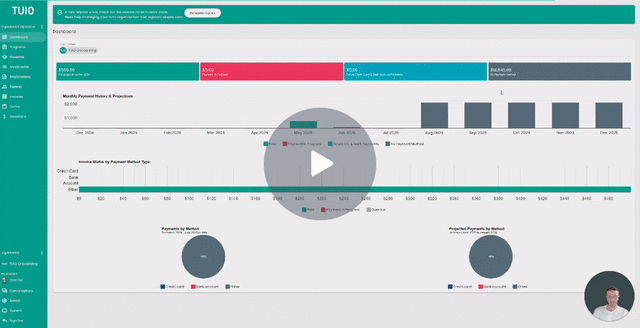How to Restrict Admin Access
This video walks you through the key points — it’s the best way to understand everything in just a couple of minutes.
Further Reading
TUIO’s Roles feature lets you customize admin access by assigning specific permissions. You can create custom roles, apply them to existing admins, or assign them when inviting new administrators.
Please note that this feature is only available with TUIO Pro. If you are interested in upgrading, please reach out to us at support@tuiopay.com
Step 1: Go to the Roles Section
- Click on the Administrators tab in the Organization Experience settings.
- At the top, select the Roles tab.
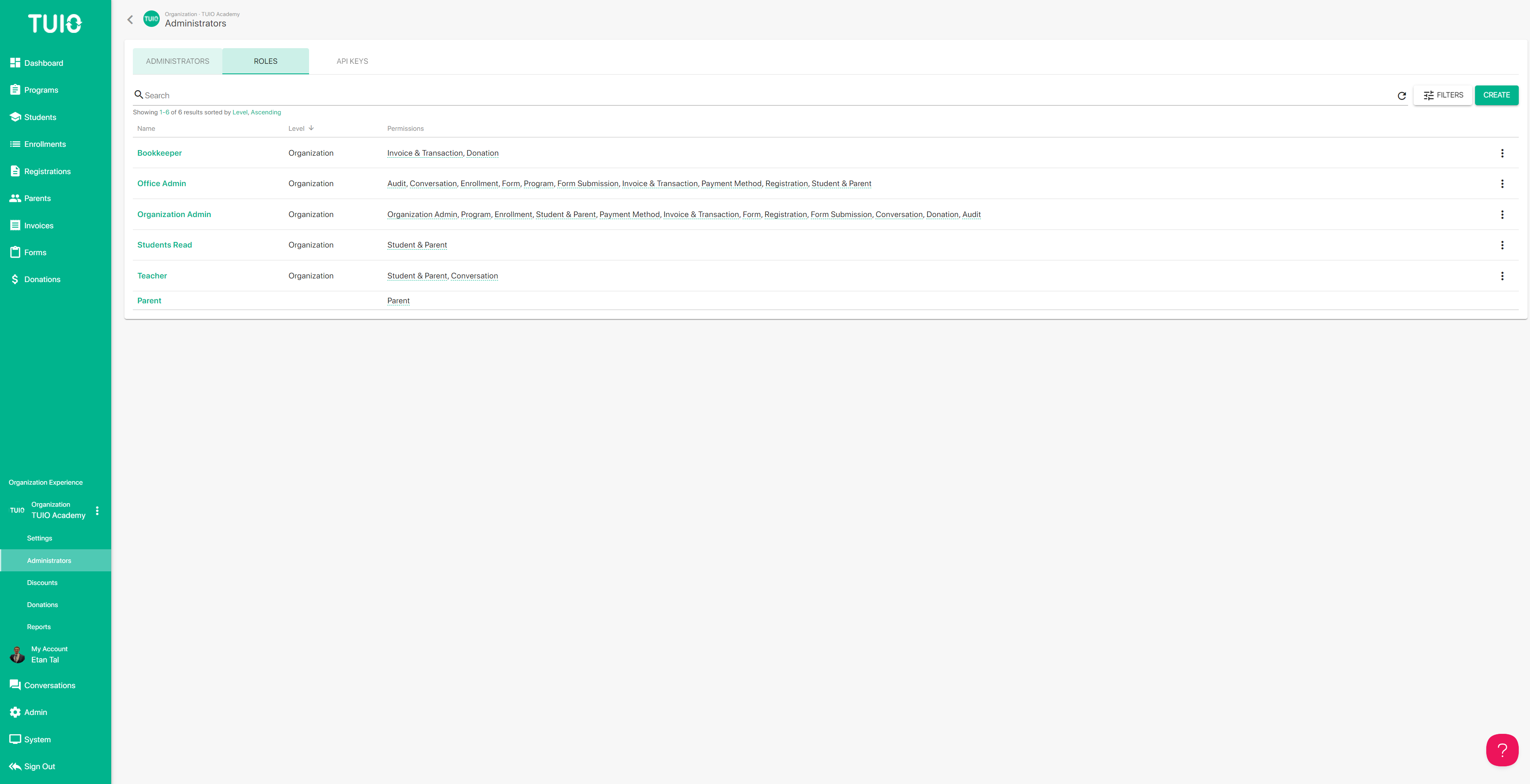
Step 2: Create a New Role
- Click the Create button.
- Enter a name for the role.
Tip: Use a job title (e.g. “Registrar”), permission type (e.g. “Read-Only”), or a person’s name. - Under All Permissions, click Enable to clear all permissions (sets them to “None”).
You can now assign permissions individually or globally.
Step 3: Set Permissions
There are two ways to set permissions:
- Click the three dots in the Access column to set Read, Write, or Full access for all.
- Or manually select permissions for each item.
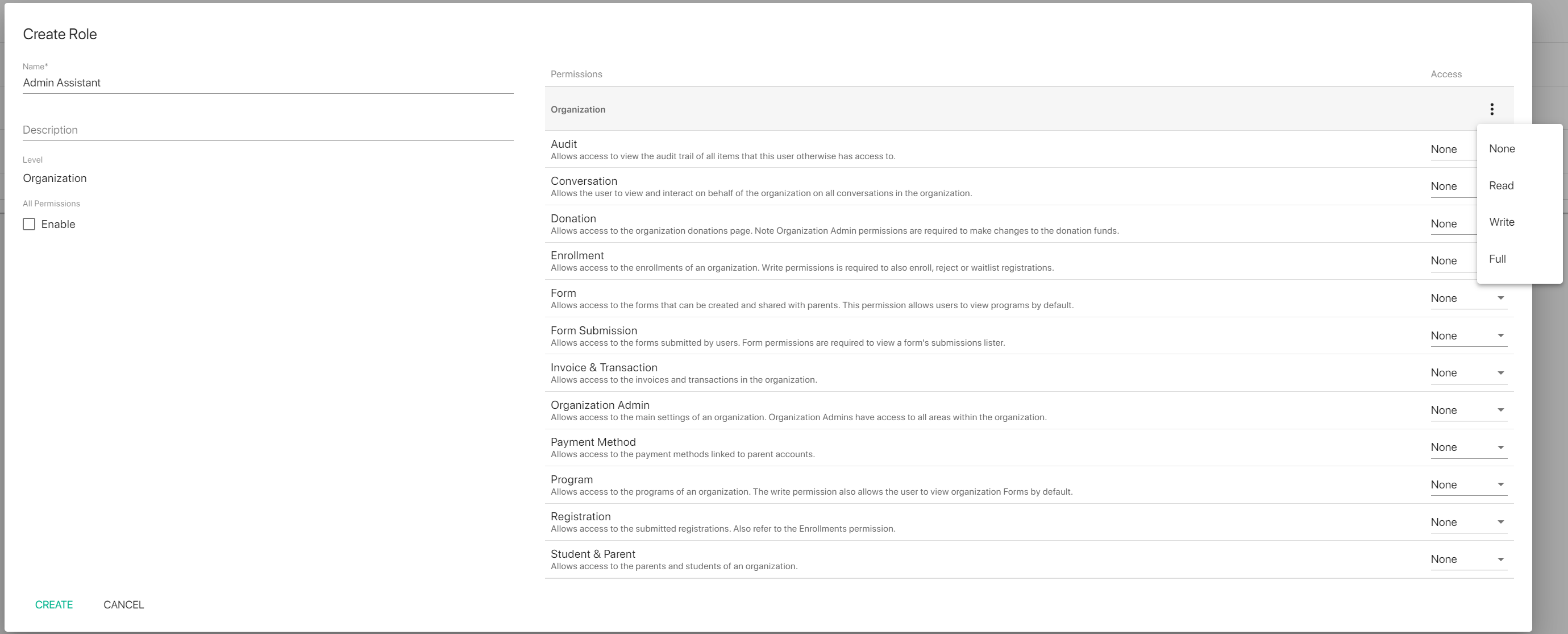
The permissions can also be selected one by one on each item. Here is the list of permissions available:
- Audit - this provides access to the audit log tab for all items the user can access.
- Conversation - this provides access to the Conversations tab for viewing and sending messages.
- Donation - this provides access to the Donations tab, where donations can be viewed and recorded. Organization Admin permissions are required to gain access to the Donations tab where the set up options are available.
- Enrollment - this provides access to the Enrollments tab to view student enrollments. Write permissions are required to create or edit enrollments, and apply a status to registrations.
- Form - this provides access to the Forms tab for building and editing forms and custom fields. Registration forms need to be linked to programs, so Forms permission also provides access to view the Programs tab.
- Form Submission - this provides access to the submitted form PDFs and data.
- Invoice & Transaction - this provides access to the Invoices tab where invoice and transaction data is stored, and also the Dashboard. Write permissions allow the user to add, edit and delete invoices, and apply invoice credits and refunds.
- Organization Admin - this is the standard admin permission to access the Settings tabs below the Organization Experience, as well as all other areas in the TUIO portal.
- Payment Method - this provides access to the Payment Methods tab on parent profiles. Write permission is required to create Credits on the parent profile.
- Program - this provides access to the Programs tab to view the list of programs. The write permission allows the user to create, edit and remove programs, and also provides access to view the Forms tab to integrate registration forms.
- Registration - this provides access to the Registrations tab to view submitted registrations.
- Student & Parent - this provides access to the Students tab and Parents tab, to view the associated profiles on the lists.
Once a new role has been set up you can invite an administrator from the Invite button, under Administrators, or click on an Administrator name to assign their role from the checkbox.
If you have any questions about the available permissions, please contact support@tuiopay.com.