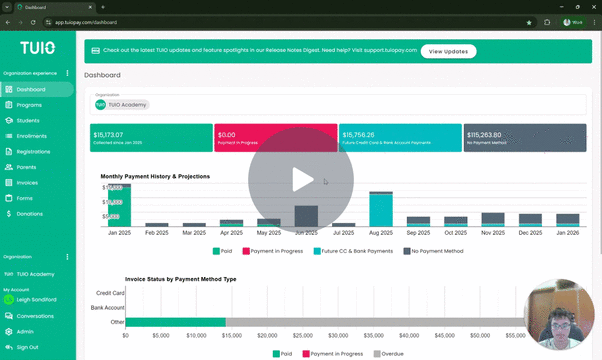How to Use TUIO as an SIS
This video walks you through the key points — it’s the best way to understand everything in just a couple of minutes.
Further Reading
On TUIO, the custom fields feature allows you to add student-specific fields to their profiles. These fields can be completed by you and your staff or automatically populated from a form, especially during new student registration. This creates a digital repository of student information, accessible on demand from TUIO, alongside invoicing and billing functions.
Filling in the Custom Fields
From the Students tab, click on the student name to view the profile.
In the Student profile, click Show Empty Fields to view the custom fields that can be filled in.
Now you can fill in the empty fields, as needed.
Make sure to scroll down to the bottom of the page and press SAVE to save the changes to the student profile. You can now view the profile information on demand or export the information to a spreadsheet and keep for your records.
Keep in mind that the custom fields in the Student profile can be filled out through a TUIO registration form used to register Students in a Program.
Exporting the Student data on TUIO
Select the three dots located at the top right corner of the page and choose Export Student Data to download a spreadsheet containing the TUIO SIS data. The export will reflect the search filter you have set in the search bar at the top of the page (indicated by the magnifying glass). For instance, I searched for "Seth" to display only this specific profile in the system.
The spreadsheet has a column for each field (standard & custom).