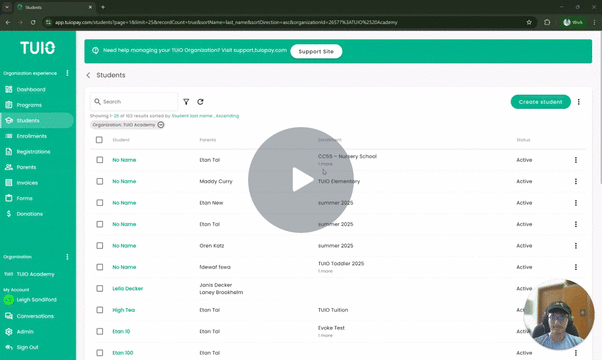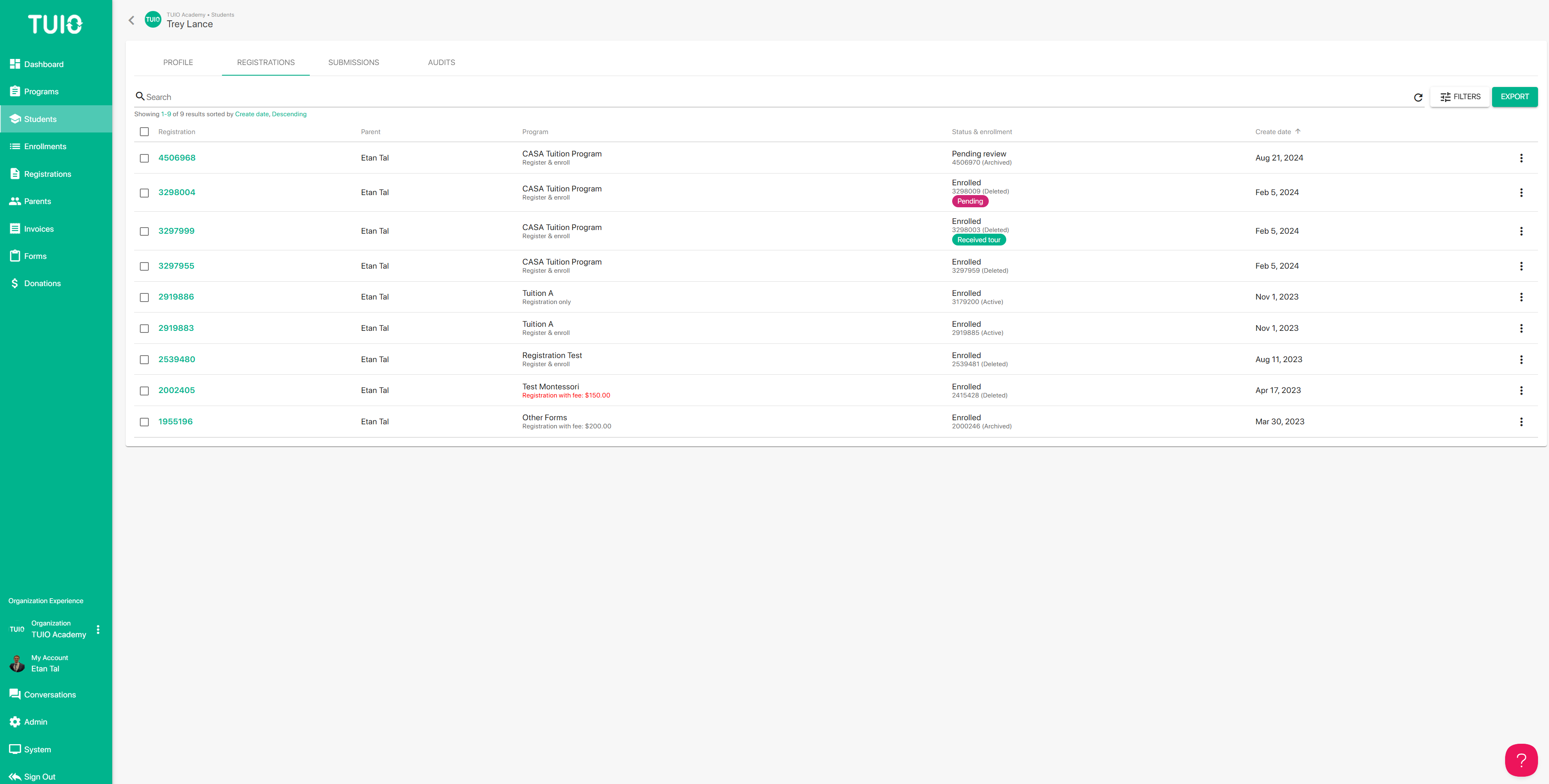How to Navigate the Student Profile Folder
This video walks you through the key points — it’s the best way to understand everything in just a couple of minutes.
Further Reading
The Student Profile serves as a centralized folder where you can easily access everything related to a student, all in one place.
How to Access a Student’s Profile
To open a student’s profile:
- Go to the Students tab.
- Use the search bar to find the student by name.
- Click on the student’s name (in green) to open their profile folder.
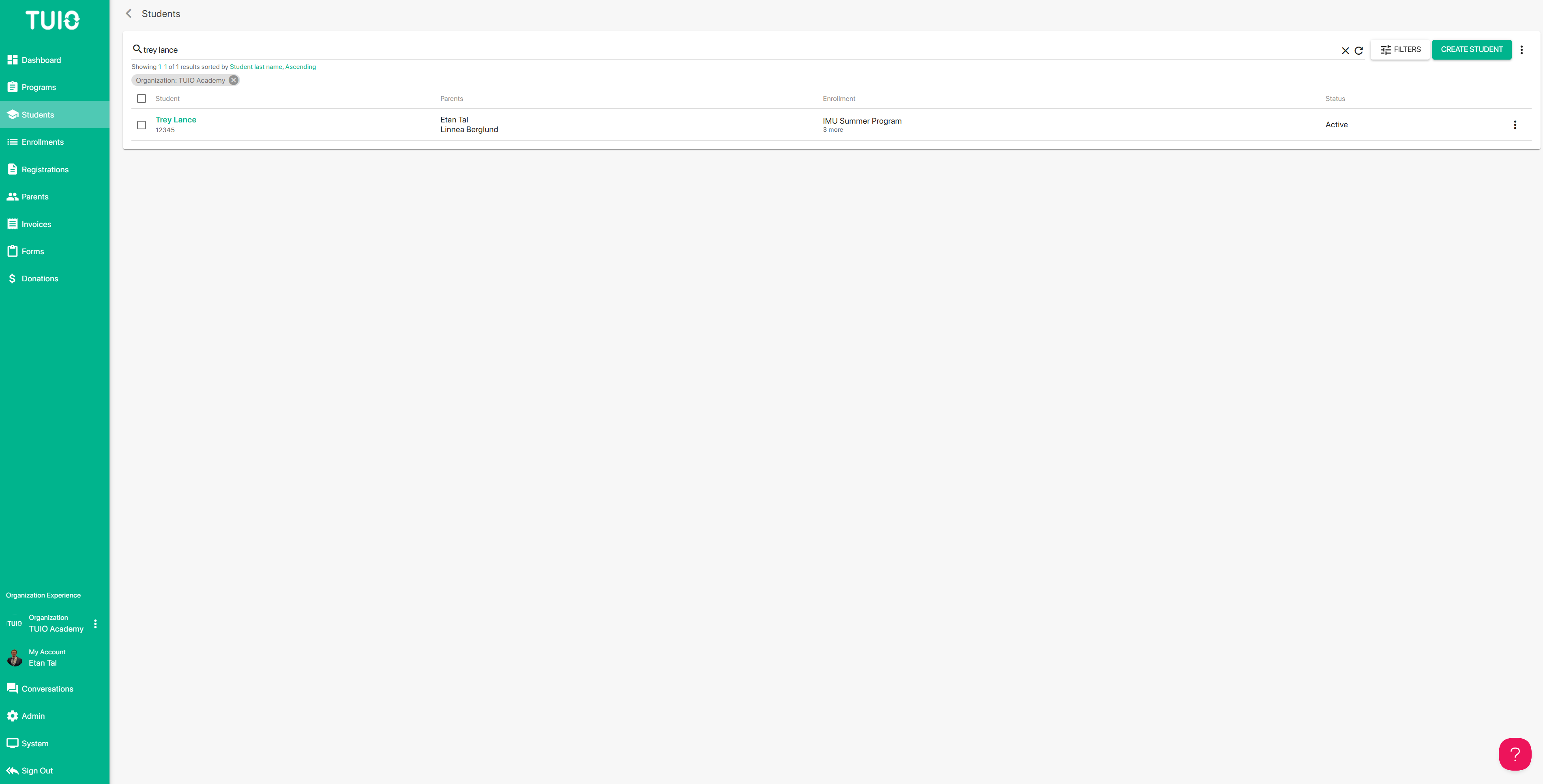
What You’ll Find in the Student Profile
The profile displays all standard and custom field responses used by your organization. You’ll also see quick-access links to the student’s:
- Associated Parent Profile
- Enrollments
- Registrations
- Invoices
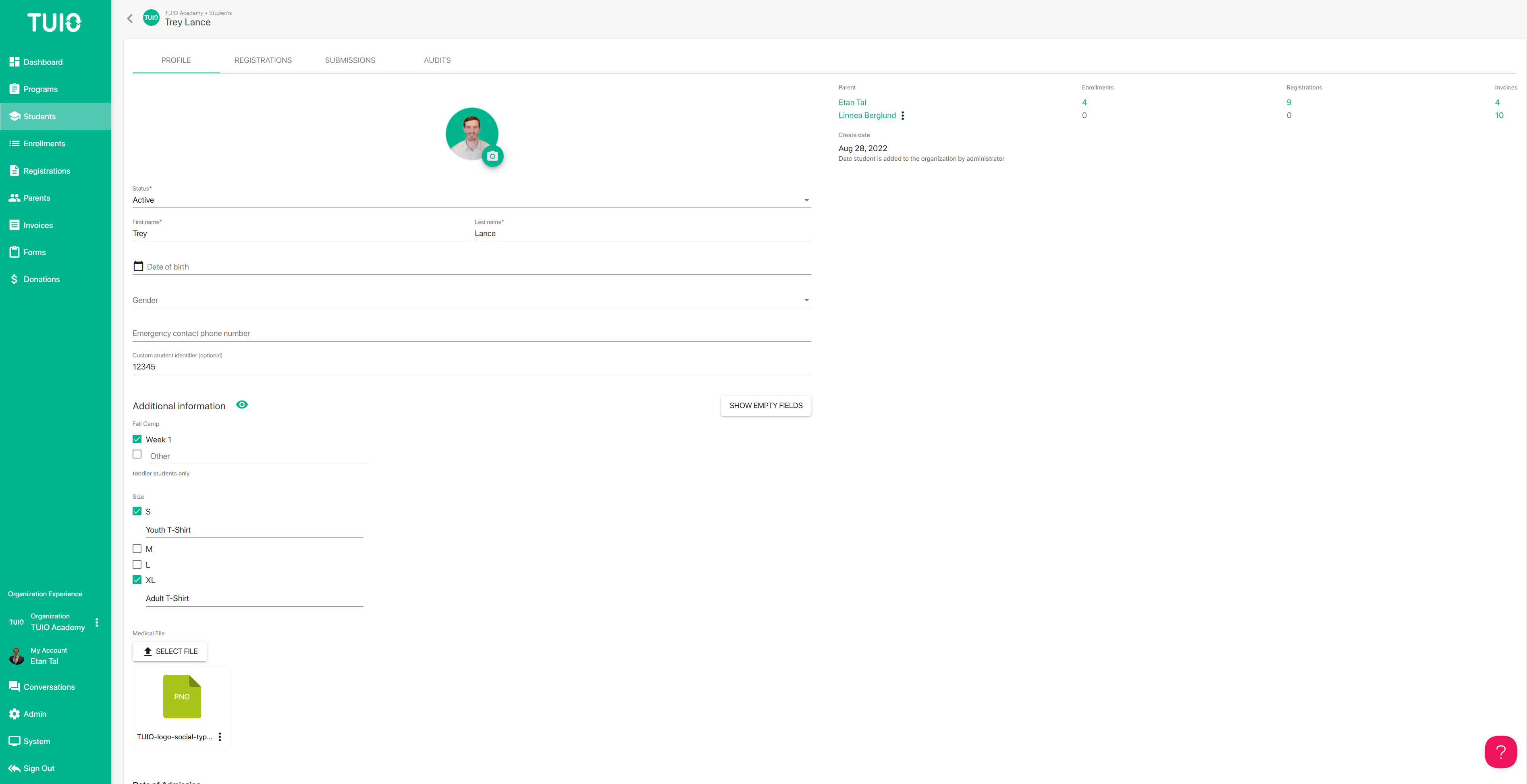
Navigating the Tabs in the Profile
At the top of the student profile, you’ll find tabs that help you quickly filter and manage key information:
Registrations Tab
Here you can:
- View form responses
- Download registration PDFs
- Update registration statuses
- Manage registration tags
- Export registration data to a spreadsheet
Submissions Tab
This section lists all submitted forms for the student. You can:
- View and download each submission
- Mark forms as reviewed
- Filter for pending forms (use the Status > Pending filter)
- Export form data to a spreadsheet
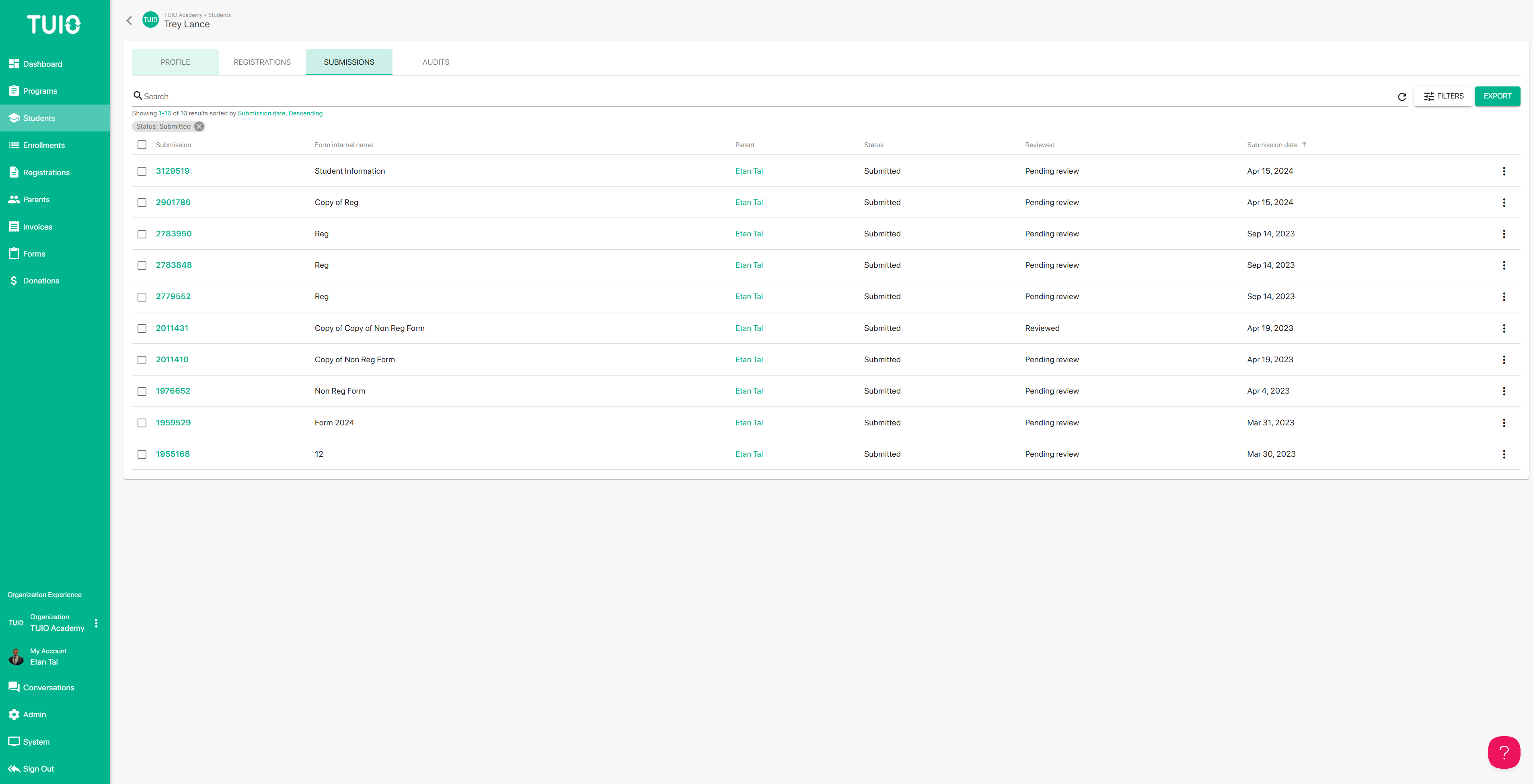
Alternative Navigation
You can also access the same registration and submission information through the main Registrations and Forms tabs in TUIO, or from the parent’s profile linked to the student.
TUIO offers multiple ways to navigate - choose what works best for your workflow!