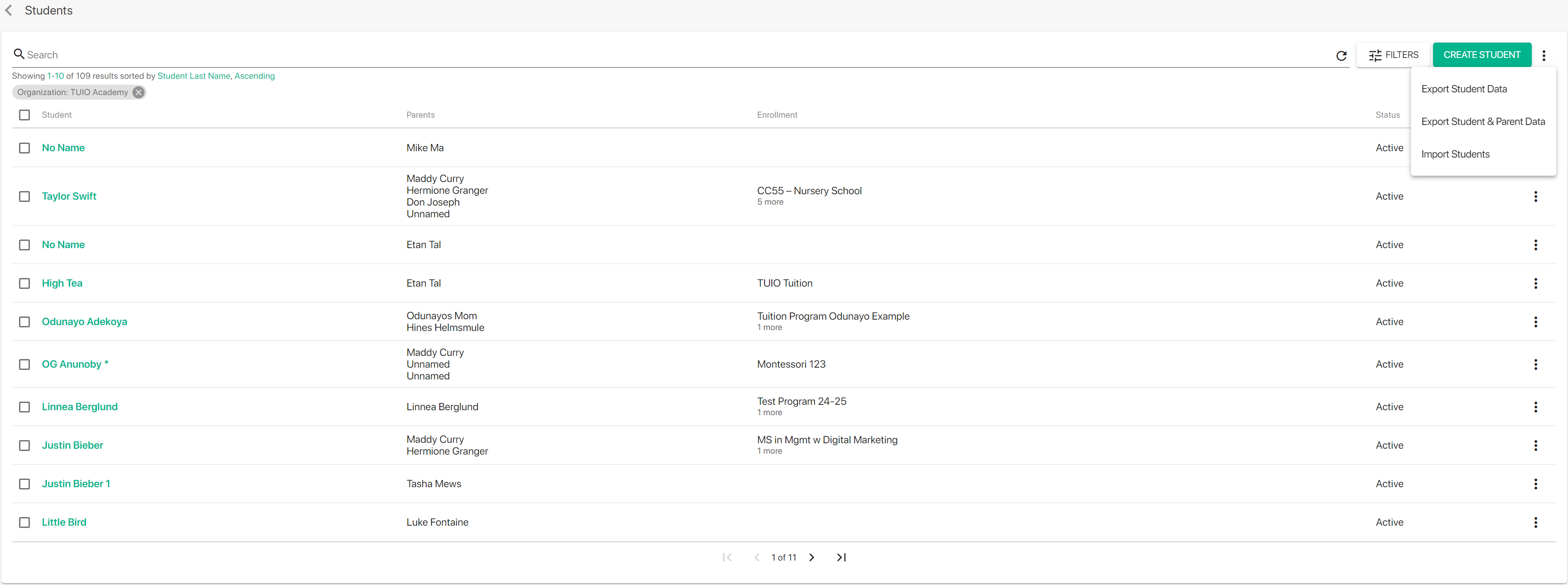b. How to Import Students with a Spreadsheet
Importing Students with a Spreadsheet
On the 'Students' tab, click Import Students. This will let you import dozens, hundreds or even thousands of students directly from a .CSV (Excel) spreadsheet.
On the next screen:
- Click Import Students.
- Pick the relevant program in the drop-down menu and click Next.
- The next screen is a quick explanation screen detailing what the import spreadsheet needs to contain. You can click Download Sample File to get a spreadsheet already set up with the right columns to fill in.
- Fill in the spreadsheet.
- When you're done, click Upload File (you may have needed time to complete step 4. In that case, just quickly click through steps 1-4 to get to step 5 again; no need to have TUIO while you're completing the spreadsheet).
- Your student import is complete, and student entries are now available from the 'Students' tab. If you're getting an error, make sure that:
- You are not trying to upload anything but a .CSV spreadsheet (if you have a regular Excel spreadsheet, save it as a .CSV file from Excel directly).
- The column headers match the one on the explanation screen. If you are using the sample file provided, this should already be the case.
- Make sure the email addresses entered are valid.
Note: create the program(s) you want to enroll students into before attempting to add students to it. If you haven't created a program yet, see this article to see how it's done.