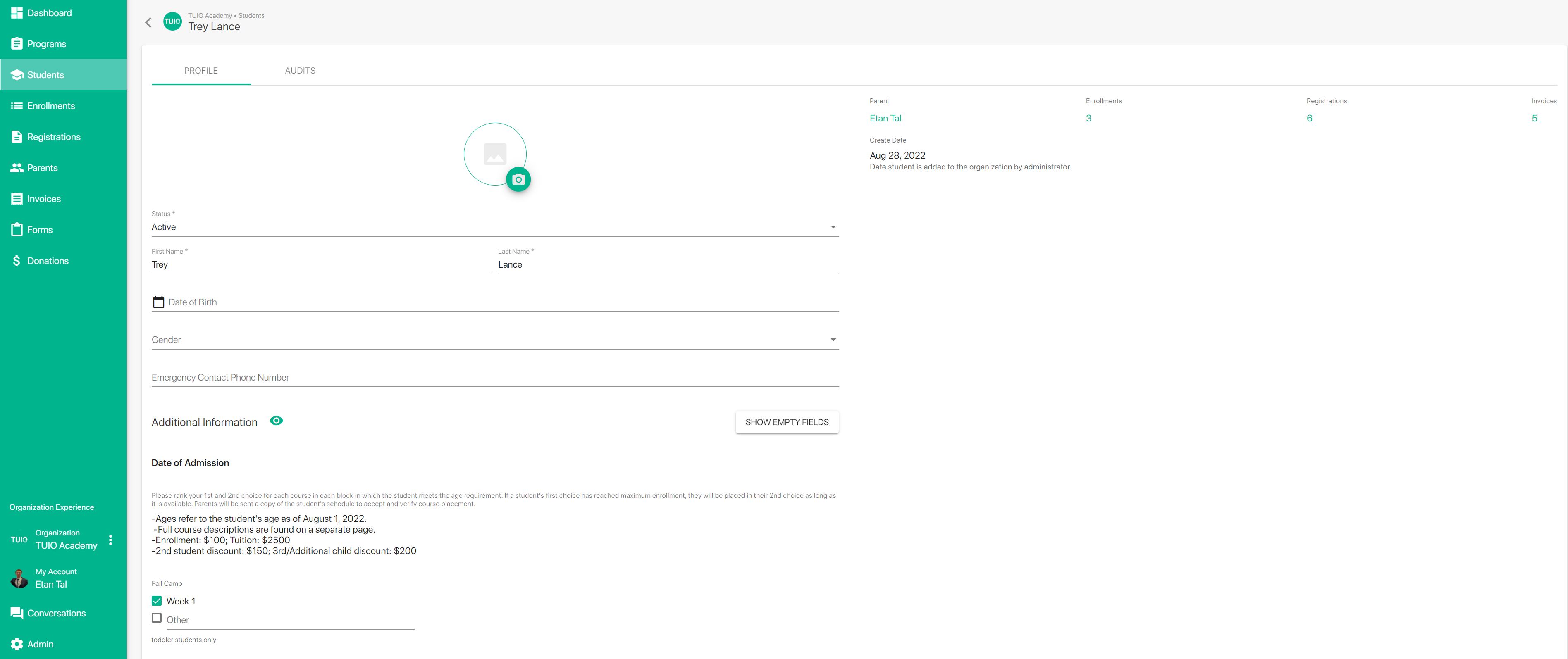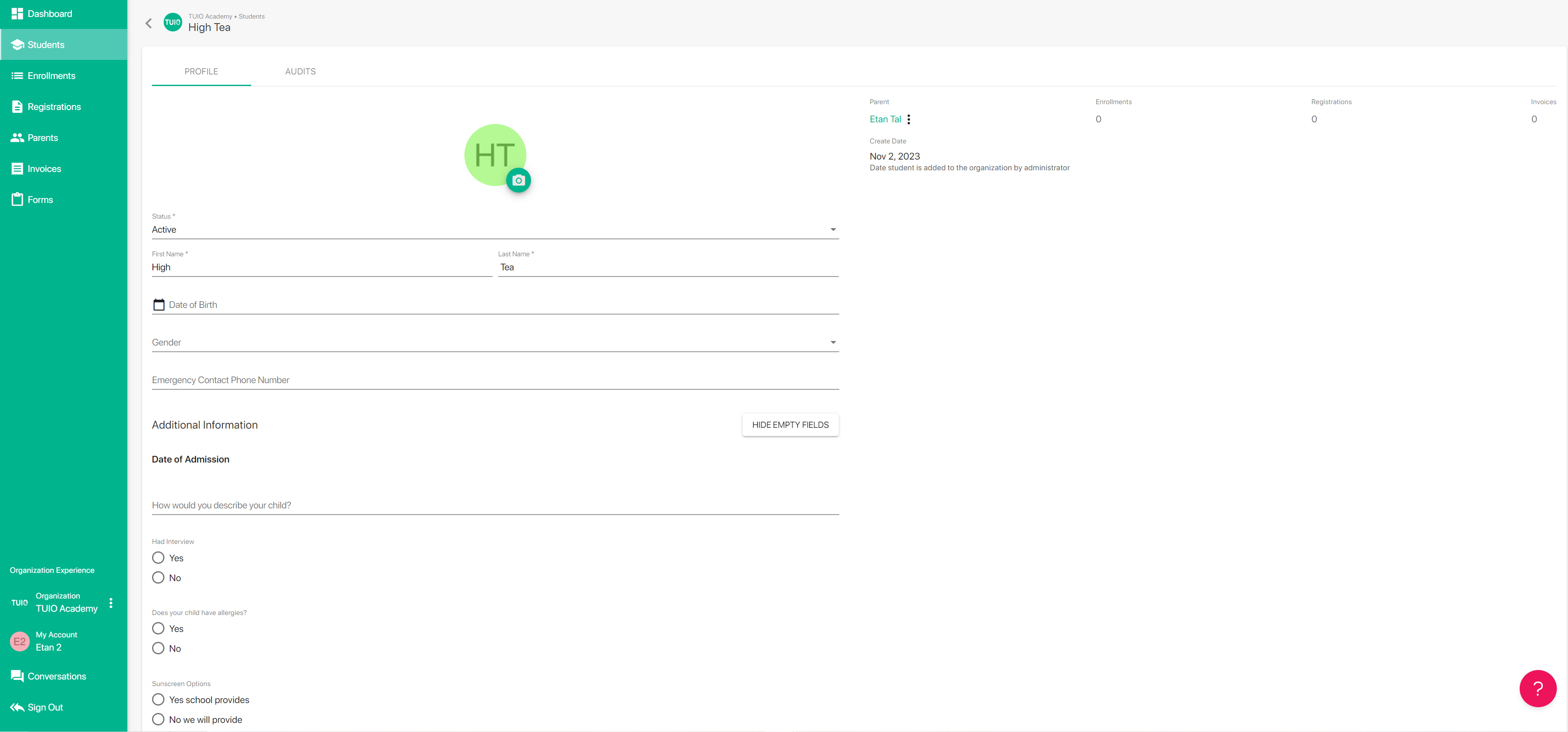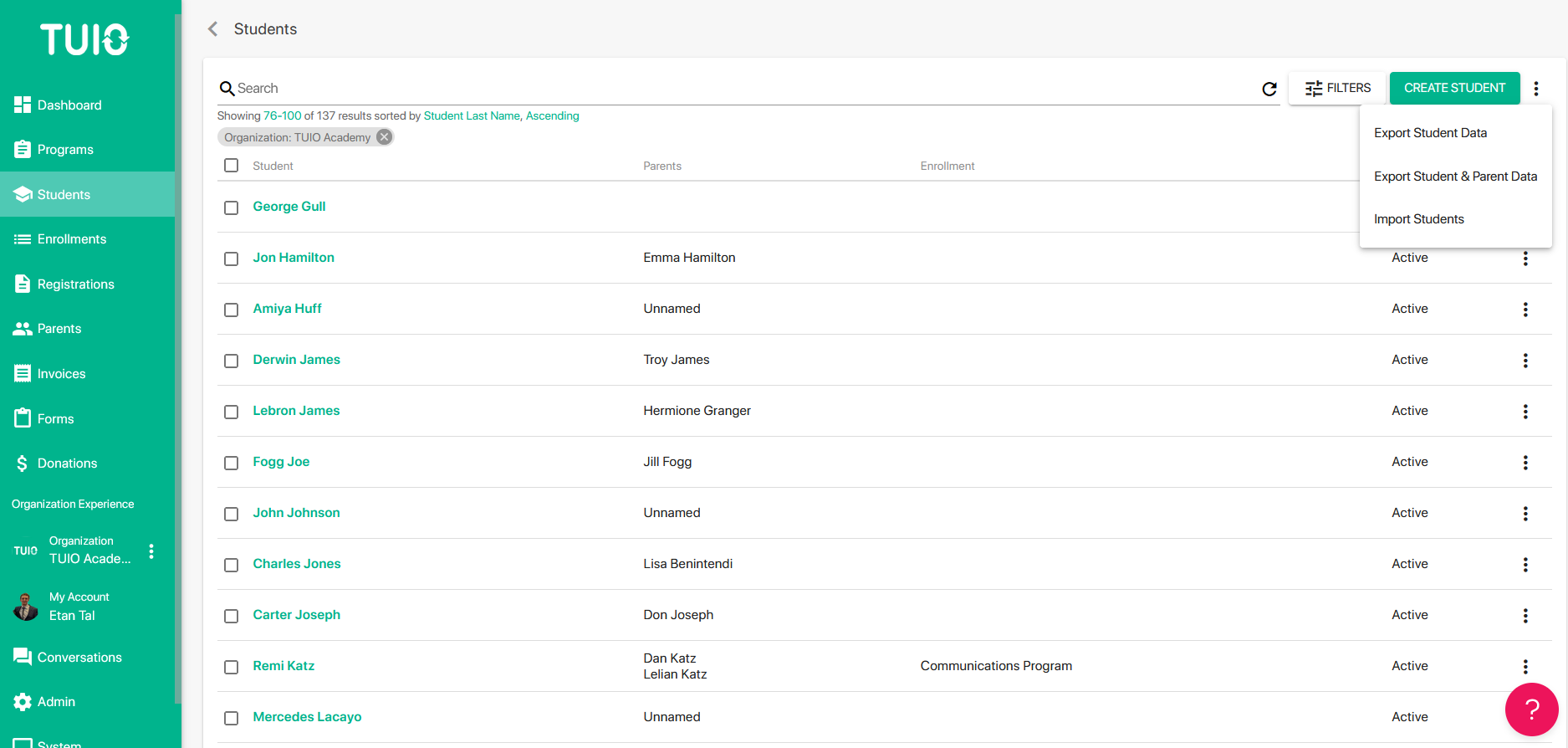How to Use TUIO as an SIS
On TUIO you can use the custom fields feature to add student fields that appear in the student profile. When viewing the student profile, the fields can be filled out by you and your staff, and/or filled in automatically from a form, particularly if it's a new student registration. Now you have a digital store of your student information and can access it on demand from TUIO in the same place where the invoicing and billing occurs.
Filling in the Custom Fields
From the Students tab, click on the student name to view the profile.
In the Student profile, click Show Empty Fields to view the custom fields that can be filled in.
Now you can fill in the empty fields, as needed.
Make sure to scroll down to the bottom of the page and press SAVE to save the changes to the student profile. You can now view the profile information on demand or export the information to a spreadsheet and keep for your records. Keep in mind that the custom fields in the Student profile can be filled out through a TUIO registration form used to register Students in a Program.
Exporting the Student data on TUIO
Click the 3 dots at the top right of the page and Export Student Data to download a spreadsheet of the TUIO SIS data. This export is based on the search filter you have applied in the search bar at the top of the page (with the magnifying glass). In this example I have searched for "Seth" to view only this profile in the system.
The spreadsheet has a column for each field (standard & custom).
The easiest way to populate the SIS on TUIO is from registration forms, but as you can see there are other options to leverage the Student Information System's capabilities. If you have any questions, please contact [email protected].